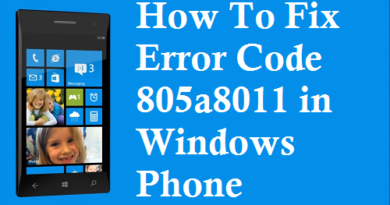How to delete cache on mac
If in recent times your Mac warns you that the available space on the disk is running out and / or you notice malfunctions in some programs, you should probably do a good cleaning of the cache , that is all those temporary files that the operating system accumulates. to speed up certain operations. So here I am to explain to you how to delete cache on mac is “manually”, or by going to intervene yourself on the folders in which the files in question are stored, either by using specific programs or functions of some software that allow you to do everything automatically . Find everything explained in detail below.
Index
- How to delete cache on mac Manually
- How to clear Safari Mac cache
- How to clear Mac Chrome cache
- How to clear cache Mac Firefox
- How to clear DNS cache on Mac
- How to Delete Spotify Cache Mac
- Mac cache clearing programs
How to delete cache on mac Manually
First, let’s find out How to delete cache on mac manually . The operation is generally not “risky”, but since you are still going to act on files used by various programs, as a precaution make a backup of the Mac before proceeding.
Once the backup is done, click anywhere on the macOS desktop where there are no icons, hold down the alt key on the keyboard and select the Go item that you find on the menu bar at the top.
At this point, go to Library , access the Caches sub-folder and delete the folders related to the programs you want to clear the cache (you can also delete everything, if you want). If you don’t know which application a folder refers to, search Google . When the operation is complete, empty the macOS Trash and restart the Mac .
Please note that by going to the Macintosh HD> System> Library> Caches folder you will also find system cache files: I recommend that you delete them only if strictly necessary.
How to clear Safari Mac cache
If, on the other hand, you are wondering how to empty Safari cache on Mac , all you have to do is start the browser, select the Development item on the relative menu bar and click on the Empty cache item in the menu that appears. If you prefer keyboard shortcuts, use the key combination alt + cmd + e .
If you can’t see the Development menu , to fix it, first click on the Safari menu , then on the Preferences item attached to it. In the window you see appear on the screen, then select the Advanced tab and check the Show Develop menu in the menu bar option .
How to clear Mac Chrome cache
Do you have the habit of surfing the net with the Google browser and, therefore, would you like to understand how to clear Mac cache for Chrome ? Then start the program in question, click on the icon with the three vertical dots located at the top right, select the item Other tools from the menu that opens and then that Clear navigation data . Alternatively, use the keyboard shortcut shift + cmd + backspace .
In the new tab that opens, select the words Cached images and files that you find in both the Basic and Advanced sections , remove the check mark from all the other items, choose whether to delete all data or only those included in a certain time interval from the Time interval drop-down menu and press the Clear data button .
You can also clear the cache of a single website by visiting it, clicking on the button with the three vertical dots located at the top right and selecting the items Other tools and Developer tools from the menu that appears.
Then, hold down the left mouse button on the button to reload the page (the one with the circular arrow ) located on the left side of the Chrome toolbar and select the item Empty the cache and reload manually attached to the menu that is shown to you shortly after.
How to clear cache Mac Firefox
If, on the other hand, you want to empty the Firefox Mac cache , start the browser in question, click on the button with the three lines horizontally located at the top right and select the Settings item from the menu that appears. Alternatively, use the cmd + keyboard shortcut directly , .
In the tab that opens, select the Privacy and security item on the left, locate the Cookies and website data section on the right side of the screen and press the Delete data button . In the box that opens, select the Cached Web Content option , uncheck the other items and click the Delete button .
From the same Firefox settings section you can also set the automatic cache deletion every time you close the browser. To do this, locate the History item on the right side of the screen, choose the option use custom settings from the History settings drop-down menu , check the Clear history when Firefox closes box and click the Settings button . In the box that opens, select the Cache option , uncheck all other boxes and click the OK button .
How to clear DNS cache on Mac
If it is your intention to find out how to clear the DNS cache on Mac , perhaps because you are having errors while browsing the Net or you cannot view recently modified Web pages, click anywhere on the desktop where there are no icons, select the voice Go from the menu bar, then the utility that you find in the menu that appears and starts the terminal , selecting the relevant icon (the one with the black box and the code line ) present in the window that appears.
In the Terminal window that you now see, issue one of the following commands depending on the version of macOS you are using, then press the Enter key on your keyboard to confirm, type the Mac administration password and press the Enter key again .
- If you’re using macOS 11.20 (Big Sur) and later , enter the command
sudo dscacheutil -flushcache; sudo killall -HUP mDNSResponder. - If you are using macOS 10.15.0 (Catalina) and earlier versions up to macOS 10.10.4 (Yosemite) , enter the command
sudo killall -HUP mDNSResponder. - If you are using macOS 10.10.3 (Yosemite) and earlier versions up to macOS 10.10.0 (Yosemite) , enter the command
sudo discoveryutil mdnsflushcache. - If you are using macOS 10.9 (Mavericks) and earlier versions up to macOS 10.7 (Lion) , enter the command
sudo killall -HUP mDNSResponder. - If you are using macOS 10.6 (Snow Leopard) and earlier versions up to macOS 10.5 (Leopard) , enter the command
sudo dscacheutil -flushcache.
How to Delete Spotify Cache Mac
Now let’s find out how to delete Spotify Mac cache . First, start the application of the famous streaming service, then click on the button with the arrow next to your username in the top right and select the item Settings from the menu shown.
In the screen you now see, press the Show advanced settings button that you find by scrolling down, locate the folder indicated under the heading Offline storage location , reach the location in question using the Finder and delete all the files that are inside it, proceeding as I explained in the step at the beginning of the guide .
Mac cache clearing programs
If you prefer to clear your Mac’s cache using an application that can facilitate your task and guide you in deleting unnecessary files on the disk, I highly recommend you try CleanMyMac X .
In case you’ve never heard of it, CleanMyMac X is an all-in-one solution that allows you to free up space on your Mac and optimize macOS in various ways. It also includes a protection system that detects and eliminates Mac malware and fixes any settings that could expose the operating system to cyber threats. Everything can be used in just a few clicks, through a very intuitive interface, completely translated into Italian .
CleanMyMac X is compatible with all popular versions of macOS and can be downloaded for free in a version that allows you to free up to 500MB of data . The full version of the application , which does not provide for any limitations, can be purchased with prices starting from € 29.95 , or it can be obtained by subscribing to Setapp. : a service from MacPaw (the manufacturer of CleanMyMac X) that for $ 9.99 / month (after a 7-day free trial) it gives you access to a huge catalog of paid macOS applications without having to pay for individual licenses. Furthermore, with a small addition to the monthly fee, it is also possible to include numerous apps for iOS and iPadOS in the subscription. More information here .
To download CleanMyMac X for free, connect to the official website of the program and click on the download button you see in the center of the page. Next, open the .dmg package you just got, drag the CleanMyMac X icon into the macOS Applications folder and launch the program. At this point, respond affirmatively to all the security warnings that are proposed to you, accept the privacy conditions and Terms of Service and follow the initial presentation of the program.
You are now ready to clear your Mac’s cache and optimize your system in just a few clicks. Before proceeding, however, given that caution is never too much and that computer maintenance programs should always be used with some caution, I recommend that you make a backup of your Mac with Time Machine . Done? Good.
Now you can take action and choose whether to run a full scan of the Mac with CleanMyMac X, in order to locate unnecessary files to delete, find out any security problems to fix and know the settings to optimize the performance of the operating system, or if go to the search of only cache files to be deleted .
In the first case, click on the Scan button in the main CleanMyMac X window and wait for the scan result; then press the Start button to apply all the recommended changes. Alternatively, click on the items related to Cleaning , Protection and Speed and manually choose the operations to perform.
To proceed with only clearing the cache, click on the System item in the CleanMyMac X sidebar and press the Scan button . At the end of the check, choose whether to automatically delete all the cache and other unnecessary files found by the program, by pressing the Clean button , or whether to check the elements and select only those you want to delete (eg. User cache file and system ), then confirming everything with the Clean button at the bottom.
Please note: to clean the cache, you will need to allow CleanMyMac X full disk access via the appropriate box in System Preferences (you will be shown all the relevant information on the screen).
See how simple it was? Good. All the other functions of CleanMyMac X are equally intuitive, and you will find them all listed in the sidebar of the program: in addition to the aforementioned tools dedicated to Cleaning , Protection and Speed , you can find the functions dedicated to Applications (to uninstall them without leaving “orphaned files ”On the disk and update them) and those dedicated to Files (to find“ heavy ”and“ unused ”files and delete any element safely).
CleanMyMac X also includes an anti-malware and an assistant for the optimization of macOS that are active in real time and constantly monitor the system: if you want to deactivate them, go to the CleanMyMac X> Preferences menu (top left); in the window that opens, then move to the tabs related to Protection and Menu and disable the boxes dedicated to malware monitoring , background threats and / or the CleanMyMac X menu .
Finally, I would like to point out that on macOS 11 Big Sur and later it is also possible to add a CleanMyMac X widget to the Mac notification center : to do this, just click on the Choose widget button in the aforementioned menu. For more details, read my guide with all the information on how CleanMyMac X works .