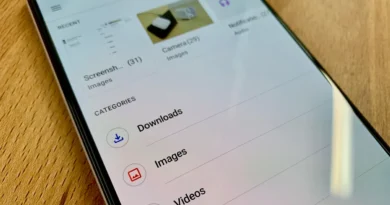How to decrease PDF size
Before sharing a PDF online, it is a good idea to make sure that the document has an appropriate weight/quality ratio, that is, that it is not too heavy, in terms of MB, compared to the visual quality of its content and the graphic contents it contains. To do this, it is possible to rely on various solutions, all of which are very simple to use: some of a classic type (therefore software to download on your device) and some online, which work via browser and do not require the installation of any program.
Yes, you read that right! Contrary to what one might think, reducing the weight of PDFs is an extremely simple operation to complete. Unfortunately it is not always feasible, in the sense that in some cases it is not possible to “lighten” the documents without heavily affecting their quality, but advanced technical knowledge is not required to do so.
At this point, I would say not to waste any more time and see, in detail, how to decrease the size of PDFs thanks to some applications for computers, smartphones and tablets and some services available for free on the Net. All you have to do is choose one of these tools, give him the files to be compressed and wait for the outcome of the procedure. It will take you a few seconds, you’ll see!
Index
- How to reduce PDF size on PC
- Free PDF Compressor
- Reduce PDF size with Acrobat
- How to reduce PDF size on Mac
- ShrinkIt
- Reduce PDF size with Acrobat
- How to decrease PDF size online
- iLovePDF
- How to reduce PDF size with Android and iPhone
- Compress PDF (Android / iOS)
- iLovePDF (Android / iOS)
How to reduce PDF size on PC
Do you have a PC running Windows and are you looking for some traditional software, so to speak, through which you can reduce the size of PDFs? Then immediately test the PC resources that I have reported below: I’m sure they will satisfy you.
Free PDF Compressor
The first software that I recommend you try, if you want to be able to reduce the size of PDFs, is called Free PDF Compressor: it is a free program for Windows operating systems only that allows you to perform the operation in question through various profiles of conversion. It’s super easy to use, don’t worry!
To download it to your computer, visit the software’s website and click the Download mirror button. If the download does not start automatically, start it “manually” by selecting the Click here link on the new page that is shown to you.
When the download is complete, open the .exe file obtained and, in the window you see appear on the desktop, click on the Yes and Next buttons. Then select the item I accept the agreement and complete the setup, clicking again on the Next button, four consecutive times and then on the Install and Finish buttons.
Now that you see the Free PDF Compressor window on your desktop, click the Browse button, select the PDF to compress and choose one of the compression profiles available in the Settings menu: Screen (generates 72 dpi documents exclusively for viewing on screen), eBook (generates documents at 150 dpi optimized for ebook readers), Printer (generates files at a resolution of 300 dpi also suitable for printing), Prepress (preserves more colors than the Printer profile) and Default (generates PDFs at the highest quality possible).
Finally, indicate the location where you want to save the output file, by clicking the Browse button and press the Compress button, in order to start the compression procedure. When the process is complete, click on the OK and Close buttons and that’s it.
Reduce PDF size with Acrobat
Another tool that you can use to perform the operation covered by this guide is Acrobat Pro DC, the famous software from Adobe to open and edit PDFs. It works on all versions of Windows (and macOS), but is paid (has a base cost of 18.29 euros/month). However, it is possible to try the program without spending a penny and without limitations for 7 days.
To download Acrobat Reader DC on your computer, visit the software’s website and click the Try it for free button. Then activate the free trial, typing the email address of your Adobe ID in the appropriate field (if you do not yet have an Adobe account, you can create one at the moment, following the instructions on the screen), clicking on the Continue button, entering the password and providing the payment data you are asked for. Then wait for the download of the program to be completed.
At this point, open the .exe file obtained, click on the Login button in the window that appears on the desktop and log in to your Adobe account providing the required data. Subsequently, click on the Start to install button and, once the setup is complete, first click on the Login button, to log in with your Adobe ID, and then on the Start trial version, to start the trial of the program.
Afterwards, the main software window will open automatically. Therefore, select the PDF to be compressed, by clicking on the Select a file button, then click on the File menu at the top left, select the Save as other item and choose the PDF with reduced size option. Finally, set compatibility with Acrobat versions, click on the OK button and indicate the location on your computer where you want to save the final file.
How to reduce PDF size on Mac
Do you use a Mac and would like to understand what tools you have on your side to reduce the size of PDFs? Then continue reading: below you will find those that, in my humble opinion, represent the best tools to perform the operation in question by acting as macOS.
ShrinkIt
The first tool to “lighten” PDFs that I recommend you to consider, if you use macOS, is ShrinkIt: it is a small free application that allows you to compress PDF files with a simple drag-and-drop. Just start it, drag the documents of your interest into its main window and that’s it: there are no complicated settings to adjust or tedious installations to deal with.
To download ShrinkIt on your computer, connect to the software site and click on the Download ShrinkIt xxx button.
When the download is complete, drag the program icon to the macOS Applications folder, right click on it and select the Open item from the menu that appears, in order to start the program, however, going around the limitations imposed by Apple towards applications from non-certified developers (this must be done only at the first start).
Now that you see the ShrinkIt window on your desktop, drag and drop the PDFs you want to optimize on it and that’s it. The application will automatically create a backup copy of the original files and replace them with their “lightened” versions.
Reduce PDF size with Acrobat
Acrobat Pro DC is also available for macOS. It works in a practically similar way to the counterpart for Microsoft operating systems and, consequently, even in this case, it can be used to compress the type of documents in question.
To download it on your Mac, visit the page of the Adobe website dedicated to the trial of the program, type the email address of your Adobe ID in the appropriate field visible in the browser window (if you do not have an Adobe account yet, you can create one at the moment, following the instructions on the screen), click on the Continue button, enter the password and provide the data relating to the payment that you are asked for. Then wait for the download of the installation file to be completed.
Once the download is complete, open the .dmg package obtained and double-click on the Acrobat Pro DC installer icon in the window you now see on your desktop. Next, type in the password of your user account on the Mac and click on the OK button. Then log into your Adobe account by clicking on the Login button and providing the required data. Afterwards, click on the Start installing button.
Once the installation procedure is complete, you will find yourself in front of the main window of the program. Use it, therefore, following the same instructions that I gave you in the step dedicated to the variant for Windows, absolutely nothing changes.
How to decrease PDF size online
You do not want or can not download new programs on your computer and would you like, therefore, that I suggest online services through which to decrease the size of PDFs by acting directly from the browser? I’ll settle for you immediately: you will find listed below what I believe to be the most useful resources in the category.
iLovePDF
Another excellent Web tool you can use to reduce the size of PDFs is iLovePDF, which not only allows you to perform the operation in question, but also to convert various types of files to and from the format in question, to rotate the PDF pages, merge them, split them and much more.
The basic version of the service, which is completely free, requires no registration and allows you to process only one file at a time. Its upload limit is a whopping 200MB. Eventually, however, it is possible to subscribe to one of the paid plans (starting from 6 euros/month) to access extra functions, such as increasing the maximum size for uploading files to 1 GB. It should also be emphasized how this service protects the privacy of users by automatically deleting the files that are uploaded to its servers a few hours after the upload.
To decrease the weight of a file with iLovePDF, connect to the section of the site dedicated to the tool for compressing PDFs, then select the document to “lighten” and drag it into the browser window. Alternatively, select the document “manually” by clicking on the Select PDF file button. You can also download the file from Dropbox or Google Drive by first clicking on the relevant icons.
Wait, therefore, for the upload of the file to be completed and select the level of compression to be applied to it, choosing from: Recommended compression (optimizes the size of the PDF to the maximum without affecting its visual quality too negatively ), Maximum compression (allows you to compress PDFs to the maximum at the expense of quality) e Less compression (puts quality first but generates quite “heavy” documents).
After selecting one of the three aforementioned options, click the Compress PDF button and wait for the PDF to be processed first and then automatically downloaded to your computer in its “streamlined” version. Alternatively, by clicking on the appropriate buttons, you can save the final file on supported cloud storage services or you can share its link.
How to reduce PDF size with Android and iPhone
If you do not have a computer at hand, I am happy to inform you that you can reduce the size of PDFs even from a smartphone or tablet, using special apps for Android and iOS. If you are interested, below you will find listed what I believe to be some of the best performing solutions in the category: try them now and you will not regret!
Compress PDF (Android / iOS)
Compress PDF is a free app, available for both Android and iOS, which, as the name implies, allows you to intervene on files in PDF format by reducing their weight. Documents can be fetched from device memory or supported cloud storage services. In addition, after compression, the files are immediately removed from the company’s servers. The only thing that needs to be taken into account is that the compression procedure lasts 1 hour. To get around this limit and to take advantage of other extra functions, you need to unlock the full version of the service, through in-app purchases (at a cost of 10.99 euros). That said, let’s take action.
If you are using Android, to download Compress PDF visit the relevant section of the Play Store and press the Install button. If, on the other hand, you are using iOS, visit the relevant section of the App Store, press the Get button, then the Install button and authorize the download via Face ID, Touch ID or password of your Apple ID. Then, start the application by tapping the Open button that appeared on the screen.
Now that you see the main screen of the application, if you are using Android, tap on the [+] symbol, select the location from which to take the PDF to be compressed and then the file, while if you are using iOS select the location and the file directly. So choose the option Free, to carry out the conversion, and wait for the procedure to be completed.
When the compression is complete, a checkmark will appear next to the name of the PDF: then click on it and choose the location or app in which to import the compressed document. Done!
iLovePDF (Android / iOS)
Another great application you can refer to decrease the size of your PDF files is iLovePDF: it is essentially the application format version of the online service I mentioned in the previous lines. It is free, easy to use and as well as allowing you to compress PDFs, it also allows you to perform various other operations on the type of documents in question. It should be noted that, if necessary, it is possible to subscribe to the Premium version of the service through in-app purchases (at the basic cost of 5.99 euros/month).
To download the app on your device, if you are using Android, visit the relevant section of the Play Store and press the Install button. If, on the other hand, you are using iOS, visit the relevant section of the App Store, press the Get button, then the Install button and authorize the download via Face ID, Touch ID or password of your Apple ID. Then, start the application by tapping the Open button that appeared on the screen.
Now that you see the main screen of iLovePDF, select the Compress PDF option, choose the location from which you want to take the PDF to be compressed, check the box next to the file name, press the Next button and indicate the compression level you prefer to use, choosing between Compression Extreme, Compression Recommended, and Low Compression. Then press the button Compress.
At the end of the procedure, tap the Go to file button, press the button with the three vertical dots that you find next to the name of the compressed file and choose whether to open it, rename it, import the document into another app etc. through the menu you see appear.