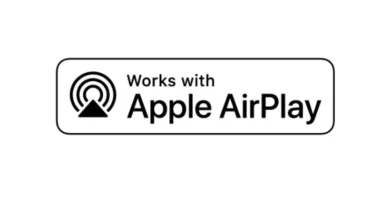How to convert DOC to PDF
Have you made some documents in Word, would you like to distribute them on the Internet but are you afraid that readers will have problems viewing the contents of the files correctly? How about turning them into PDF? The PDF format is now a globally recognized standard and its use ensures that documents are viewed in the same way – with the same formatting – on any type of device: computer, tablet and smartphone.
How do you say? Don’t know how to convert DOC to PDF? Do not worry. This is extremely simple and you don’t need any expensive commercial software to do it. Whether you have a Windows PC, a Mac or a Linux-equipped computer, you can perform this conversion extremely quickly and easily without spending a penny.
If you want to know more, take two minutes of free time and try to put into practice the instructions I am about to give you. Below you will find a series of programs, add-ons for Office and online services that allow you to transform Word files into PDFs at no cost with attached instructions. Try them and I assure you that you will be thrilled with the results!
Microsoft Word
If you are using a version of Office equal to or higher than 2007, you can transform DOC files to PDF directly with Word . How? I’ll explain it to you right away. All you have to do is open the document to convert, click on the File button located at the top left (or on the button with the Office logo, depending on the software version in use) and select the Save As item from the menu that appears.
In the window that opens, choose the folder in which to save the document, set the PDF option from the Save as drop-down menu and click the Save button to start exporting the file.
Are you using Office 2007 but can’t find PDF among the output formats available for saving files? Then you need to download Microsoft Office 2007 Add-in Microsoft PDF Save to your computer and install it. It’s all free, so don’t worry!
LibreOffice
If you don’t have Office on your computer or you are using a very old version of the suite that doesn’t include support for PDF files, you can turn DOC to PDF using LibreOffice . It is a free and open source Microsoft Office alternative software compatible with all popular operating systems: Windows, Mac OS X and Linux.
Using it, you can create and edit all files in Office format (DOC / DOCX, XLS / XLSX etc.) and export them to PDF with a simple click. Do not you believe it? Then try it now. Connect to the LibreOffice website and click on the Download version xx button . Then start the program installation package ( LibreOffice_xx_Win_x86.msi ) and click first on Next and then on Install , Yes and Finish to complete the setup.
If you are using a Mac, to download LibreOffice you have to click on the Download version xx button and on Translated user interface . In this way, the download of the Italian language pack will also be started, which instead is included “as standard” on Windows. When the download is complete, you have to open the dmg package that contains the suite and drag its icon into the Applications folder of OS X. Then you have to open the dmg package of the language pack and install it by double clicking on the icon it contains.
At this point, regardless of the operating system in use, start LibreOffice, select the Open item from the File menu and open the DOC file to be transformed into PDF. So press the button with the PDF icon located at the top left, select the folder to export the document and that’s it.
Online2PDF
If you need to convert multiple DOC files to PDF at the same time, try Online2PDF . It is a completely free online service that allows you to convert PDF files in a very simple way directly from the browser. It has no stringent upload limits (allows you to upload up to 20 files for a total of 100MB), does not require registration and protects users’ privacy by deleting all files uploaded to its servers within a few hours.
To use it, connected to its main page and drag all the documents to be transformed into PDF in the red box at the bottom (or press the Select files button and select them “manually”). Then choose from the Mode drop-down menu whether to convert the DOC files separately ( Convert files separately ) or merge them into a single PDF document ( Merge files ), click on the Convert button and that’s it. The PDFs will be automatically downloaded to your PC.