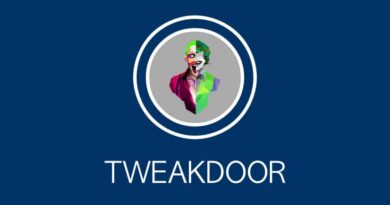How to change the IP address of a computer and why is it needed?
How to change the IP address of a computer: Today I will tell you how you can change your IP address on the Internet. This may be needed for many reasons. I will also tell about them.
What is an IP address?
This is a special address of your computer on the network, since in fact there is no complete anonymity on the Internet, thanks to just these IP addresses. Basically, it’s like your regular address at home, only it’s the address of a computer on the Internet.
Why does it need to be changed?
There may be several reasons. Here they are:
- Earnings on the Internet by viewing resources. There is such a type of earnings and in order to earn more, you change the IP and repeat the action as many times as you like.
- Another shift is often used by hackers, but they have it all automated, and we are not criminals, so this item is just for reference.
- Your IP address can be blocked on some resource and you can only enter when you change.
How to change static IP address?
Yes, IP addresses also have their own division. It’s like if you live permanently in one place or travel every day to a different city. So here is a static address, this is when you are registered at the same address and live there. This IP is unchanged and assigned to you by the provider.
To change just this type of IP, you will have to use special tools. These are the so-called proxy servers. You can install them as extensions in the browser to change IP when visiting sites, or you can set a proxy in the settings of the computer itself.
Here’s how to do it on Windows 10
You can find a list of proxy servers on the Internet or even buy a paid one so that you have good speed and anonymity.
Of the extensions, Hotspot Shield and its analogues work well.
How to change dynamic IP address?
The above method will also work, but you can do it even easier. The main plus of dynamic IP is in its essence. It is dynamic, that is, it changes every time you reconnect to the network.
To change, you can use both the above method with a proxy, and the following:
- Just restart your computer and the IP will change.
- Reboot your router.
- Disable and enable the connection.
All 3 methods will reliably change your IP, but there is one BUT, the list is fixed with the provider and you won’t be able to change it to any one at all, it will change in the area of \u200b\u200bthe range that the Internet provider has, but this should be more than enough.
Hope my tips help you!