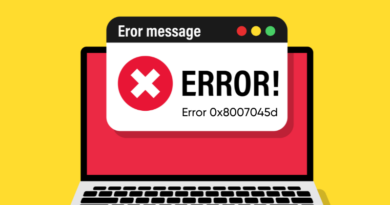Fixing the error “This Program Can’t Start Because MSVCR120.dll Is Missing”
When loading programs and games in Windows, you sometimes receive an error message with the text: “The program can’t start because MSVCR120.dll is missing …”. Don’t panic, this is a common OS problem and you should be able to fix msvcr120.dll easily by following the solutions below.
Reinstall Visual C ++ Redistributable Packages
MSVCR120.dll file belongs to the Visual C ++ Redistributable Packages for Visual Studio 2013. The easiest way to fix the msvcr120.dll error is to reload \ install packages from Microsoft:
- Go toWeb site
downloads Microsoft.
- Click Download .
- Select the file for your system (x64 for 64-bit and x86 for 32-bit). Then click ” Next “.
- Once downloaded, click on the downloaded .exe file and follow the installation instructions.
- Reboot the system, then open the same program to see if it works.
Do a clean install of the program
As indicated in the error message, try reinstalling the utility to fix it. Program documents sometimes get corrupted during installation, so a clean reinstallation can fix the problem:
- On your keyboard, press Windows Key + R at the same time.
- Enter appwiz.cpl > Run > Enter .
- Right-click the faulty program, then select Uninstall .
- Follow the instructions in the pop-up window to confirm the deletion.
- Restart your PC, reinstall the utility and open it.
Updating Windows Drivers
Lack of drivers causes OS crashes. Try updating your Windows drivers to fix msvcr120.dll. There are two ways to update drivers: manual / automatic. 10 itself installs the latest drivers for the system, but if this function is disabled, proceed with the installation manually. You are able to manually update a specific driver by searching the manufacturer’s website (for video cards, motherboards, processors). Find the latest version that matches your OS, then install it on your pc.
Run Windows System File Checker
System File Checker is a Windows utility that allows users to scan for system damage and restore corrupted files. Scan / repair:
- Enter cmd in the search box.
- Click Command Prompt , select Run as administrator .
- Enter sfc / scannow in window> Enter.
This process will take time and it will try to fix problems automatically after scanning. Therefore, do not close the window until the verification is 100% complete.