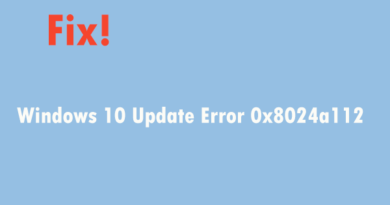Fixing – “Connecting Apple ID, Verification Failed”
Users occasionally encounter this error on their iPhone. When connecting to the iTunes Apple Store, an Apple ID identification error pops up. Often times, the problem occurs because of issues not related to your Apple authentication.
Follow the steps in order and see if the issue is fixed
- iPhone, having updated the iOS of older models, loses the system date and time settings. Check iPhone settings -> “Automatic date setting” switch to On.
- In Settings> General> Date & Time.
- If set to manual, change to automatic, restart iPhone. Then check to see if you can access the Apple Store or iTunes with your Apple ID.
- With many devices, it works simply to log out and then log back in.
- Click on “Settings” next to “Apple ID”.
- Go to iTunes, App Store.
- Click your ID at the top of the screen -> Sign Out.
- Restart your iPhone and then set up your credentials again.
- Section “Settings”> “Apple ID Profile”.
- Try accessing the App Store, see if it works for you.
- Disable content blockers ad blockers.
- A large number of iDevice related issues are resolved by rebooting. If your iPhone is older than iPhone 7, tap Home, then On. / Off “. Hold for about 10 seconds or so until the Apple icon appears on the screen. Check if the error has been fixed when accessing the Apple store.
We hope that one of three easy steps has fixed your problem. If you still have not fixed the problem, contact Apple technical support or ask
Genius support
local epl store for more help.