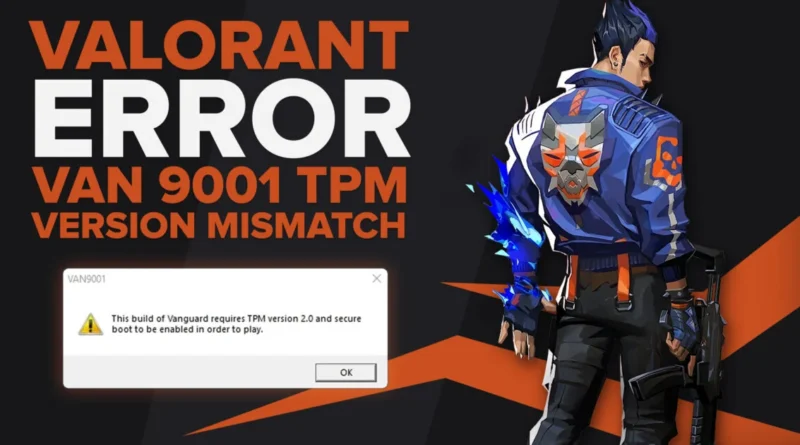How to fix VAN error 9001 in Valorant on Windows 11?
A comprehensive troubleshooting guide to fix Valorant VAN error 9001
Are you encountering the Valorant VAN error 9001 on Windows 11? Don’t worry; we will guide you in step-by-step solutions to resolve the issue smoothly. Discover the troubleshooting tips tailored for Windows 11 that ensure a seamless experience without the difficulty of VAN error 9001.
Recently, the VAN error 9001 error in Valorant has become one of the most popular. This is due to the increased requirements for the Windows 11 operating system. The problem appears only in the specified version of the system, as it is related to its features. The good news is that error code 9001 has a very clear and precise description, as well as a fix. Now we will share the secrets of failure.
Index:
- Why does VAN error 9001 appear in Valorant?
- How to fix error code 9001 in Valorant?
- Enable Secure Boot
- Activate TPM
- Reset BIOS Keys
Why does VAN error 9001 appear in Valorant?
There are 2 main reasons that cause VAN error 9001 to appear in Valorant on Windows 11:
- Disabled Secure Boot . Windows 11 still requires Secure Boot to be enabled during installation. For security purposes, this condition is mandatory. Valorant simply won’t launch if the feature is disabled.
- Disabled TPM 2.0 . The situation with is similar to the previous function. The function is required to check platform modules. By the way, AMD calls this option fTPM, and Intel calls it PTT. We are talking about the same technology. All modern processors support it, but older PCs may not have the technology.
If any of the above is disabled, Vanguard will detect the problem during the check and display error 9001. However, some versions of Windows after updating can disable Secure Boot automatically, in particular KB5006050. Moreover, deactivation can occur even in the background, after you have enabled the option manually.
How to fix VAN error 9001 in Valorant?
The settings listed above must be enabled and VAN error 9001 in Valorant will be fixed. We only want to warn you, since the parameters must be entered through the BIOS or UEFI. These menus must be handled with extreme care so as not to cause significant harm to Windows and even to the computer itself. Just follow the instructions.
Enable Secure Boot
In the vast majority of cases, it is this module that provokes the problem, especially in some versions of Windows 11. You should try to run the function manually.
Instructions for correcting the error:
- We restart the computer.
- At the time of startup, it is important to see a message or recognize the correct moment to enter the BIOS (UEFI). Usually, on the screen with the name of the motherboard manufacturer, you need to press the Del, F9, F2 or similar keys. Most of the time there are clues.
- Most likely, the option we need is in the Boot section, go into it.
- We find the Secure Boot item and set the Enabled state.
Advice! On some BIOS versions, like on MSI, you need to look in the Advanced – Windows OS Configuration section.
Activate TPM
In order not to try to turn on what is already active at idle, you should check the function. First of all, we suggest pressing the Win + R combination and entering tpm.msc into the line. In the new tab there will be an option “TPM Management”, here we look at the status of the module. If it is already active, you can move on. If disabled, go into the BIOS and activate.
How to enable TPM:
- By analogy with the previous instruction, we enter the BIOS.
- On the Security tab (most often) we are looking for TPM or fTPM, PTT, depending on the manufacturer of the motherboard.
- Set the value to Available.
Reset BIOS Keys
If you have already made sure that both technologies are active in your BIOS, but Valorant still gives VAN error 9001, then this procedure is for you. Most likely the system itself turns off secure boot, without asking, and Vanguard sees this and crashes. The solution would be a factory reset.
What should be done:
- We enter the BIOS after rebooting the system.
- Go to the Secure tab (sometimes Boot or Advanced). We usually want the same location where secure boot was located.
- We reset the keys to the factory state. The item should be named with the words Factory, Key, Reset, or similar. You may additionally need to expand the Key Managemet item.
After starting the system, you need to check if the procedure worked. To do this, enter msinfo32 in the execute line, and in the “Safe Boot State” section – “Enabled”. With these settings, the VAN 9001 error should no longer appear in Valorant.
FAQ’s
Can you play Valorant in Windows 11?
Valorant needs a minimum of 4GB of RAM and Windows 11 to run. It also requires a graphic card with almost 2GB of VRAM. You should also have at least 20GB of free space to install the game easily.
How do I Fix Error Code Val 9001?
Restart your computer’s window and then press a key like DEL or F2 to boot the PC to the BIOS menu. After that, ensure that the PC is in advanced mode. Then look for TPM, and it is called PTT on the Intel processor.
What does error code 9001 mean?
If you see error code 9001 on your window, the refund status cannot be returned. This error is not like an audit flag, but it is an error that is generated when a taxpayer wants to get a return or refund using the wrong social media security number.