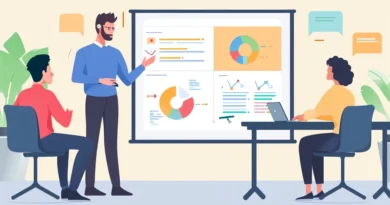Fatal error failed to connect with local steam client process CS: GO: how to fix?
Nowadays, almost 14 million people use Counter-Strike: Global Offensive multiplayer. This video game is dedicated to the confrontation between terrorists and special forces. And, of course, almost everyone who launched it at least once liked it. But what about those people who want to play, but they are stopped by the problem fatal error failed to connect with local steam client process? Literally translated from English: “it was not possible to connect to the Steam process”. Let’s try to figure out why this is happening.
Causes of occurrence
In order to solve this problem, it is necessary to understand “where the legs grow from”. The reason that caused the error could be:
- lack of a license;
- blocking by antivirus;
- incompatibility of files.
Let’s move on to solving this error.
Restarting Steam
First of all, it is worth restarting the Steam itself, because it is clear from the name, the whole point is in it. To accomplish this, close the Steam application and ensure that there are no running processes associated with it after closing. You will need to open the Task Manager. This can be done in two ways.
- Click on any free space in the control panel and select “Start Task Manager”.
- Press the keyboard shortcut Ctrl + Alt + Del and select Start Task Manager.
- After opening the Task Manager, you need to look at the “Processes” tab
Checking the integrity of files
If the previous point did not solve your problem, then perhaps not all files are intact and you need to view them. What to do in this case? Here is the sequence of actions:
- You need to go to Steam, select a game and click “Properties”.
- “Check the integrity of the game files …”.
As a result, if the files were damaged, they will be downloaded.
Reinstalling the Steam program
Use “Programs and Features” to uninstall the Steam application, then download again from their original site.
Disable antivirus
If you have downloaded an antivirus, then we advise you to remove this program, because it can block some files.
Turn off the firewall
It may be that Windows Firewall is blocking the launch and should be disabled. To do it, you need:
- go to the control panel and open the firewall settings;
- go to the tab “System and Security”, “Firewall”;
- go to “Turn Windows Firewall on or off”;
- and actually turn it off.
Outcome
Accordingly, in order to resolve this error, you must go through all the above solutions. Thanks for reading the material. We hope you found it helpful.