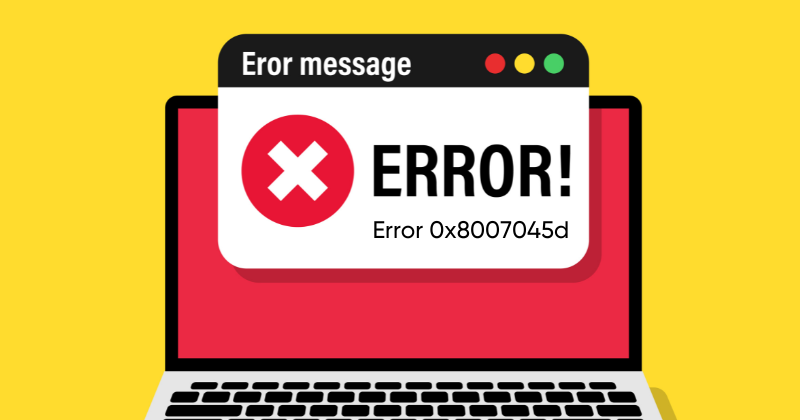Error 0x8007045d in Windows 7/8 / 8.1 / 10: Methods to solve
Proven methods for swift resolution of error 0X8007045D in windows 7/8/8.1 and 10
If you have come across the error code 0X8007045D on your Windows 7 8 8.1 or 10 system then maybe you are facing difficulty with installations data transfer or general system operations. But worry not as we have made a set of proven methods to help you resolve this issue so that you can get your windows system back on track.
Error 0x8007045d is a frequent visitor to users of the Windows operating system. The peculiarity of this code is that you can see it not in one, but in several situations. Typically, users can see error 0x8007045d when doing the following:
- during the installation of the Windows operating system, and it does not matter which version: Windows 7, Windows 8 or Windows 10;
- while moving, copying or archiving some files in the Windows system;
- while using the Windows Backup Service;
- when copying files from the system to SD-media using a card reader.
As you can see, we are faced with a rather difficult error that can manifest itself in many aspects of the system. However, what connects all these cases of the manifestation of the code 0x8007045d with each other? The error, in most cases, occurs due to a problem with the physical media on which you are trying to install another version of Windows or move / copy / archive files. If error 0x8007045d appears when working with SD media, the media or the card reader is to blame.
Let’s take a closer look at each of the cases of error 0x8007045d.
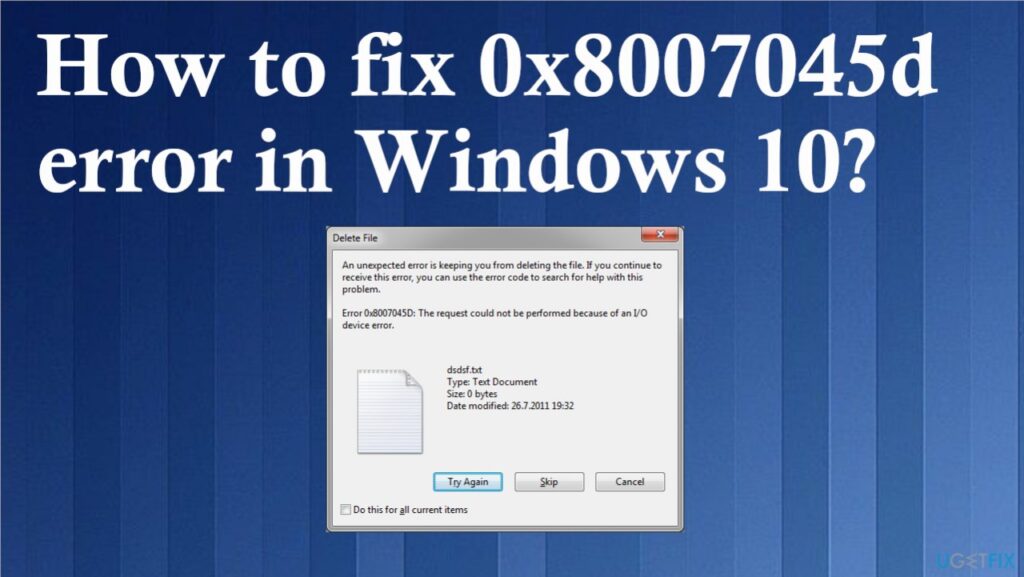
Error 0x8007045d during Windows Setup
One of the most common occurrences of error 0x8007045d is during the installation of the Windows operating system. Unfortunately, in this case, the error is not easy to fix, but nevertheless it is possible. However, you have to tinker a little. So, you probably completely formatted your system partition during the installation process of the new Windows OS, which, in fact, almost all of us do. This means that you left your car without a functional system.
That is why, you will have to try to fix error 0x8007045d using the Windows Recovery Environment (Windows RE), which can be accessed just through the installation media you prepared in advance. It is clear that you have already set the boot priority to the drive / USB in the BIOS / UEFI, so let’s omit this item. Boot through the installation disk and get to the already familiar screen with the “Install” button.
To get to the Windows Recovery Environment, you need to click on the System Restore button. You will then see a screen with a choice of action – select the “Troubleshooting” section. At this point, there is nothing to return, so click on the “Advanced Options” subsection and select the “Command Prompt” tool.
So, as we said at the very beginning, error 0x8007045d is often a sign that the hard drive is experiencing some kind of problem. Often, these problems are bad sectors and damage to the disk file system. The CHKDSK utility can help you troubleshoot these problems. Before we use it, you need to find out under which letter your system partition is represented.
Once you open Command Prompt in Windows RE, type the command diskpart and press Enter. Then enter the list volume command in the line and press Enter. You will be presented with a list of partitions on your hard drive. Remember the letter under which the system partition appears. Having done this, enter the exit command in the line and press Enter. Usually, the system partition is represented by the letter C, and yours is probably the same.
Now you have in your hands everything you need to restore the disk to health and, therefore, solve the error 0x8007045d when installing Windows 7/8 / 8.1 / 10. Type chkdsk C: / F / R into the still open Command Prompt and press Enter. The process of checking the hard disk will begin and its recovery if any damage is found. Once the process is complete, go back to installing Windows and try again.
If error 0x8007045d is still present during installation, this is not very comforting news for you. It is likely that your disk is extremely damaged, and as a result of which the CHKDSK program was not able to fully restore it to a functional state. We recommend that you use Victoria HDD – a program that can check the status of your hard drive, scan it for bad blocks and eliminate them. However, there is a chance that your disk is simply outdated, unfortunately.

Error 0x8007045d when moving / copying / archiving files in Windows
Let’s move on to another case. Error 0x8007045d, as already mentioned, can also manifest itself when moving / copying / archiving files in Windows. If you are faced with such a problem, then know that its cause is also in your hard drive, with which there are obvious malfunctions, for example, damage to the file system, bad sectors.
To fix error 0x8007045d in this case, you need to try to restore it in the same way using the system utility CHKDSK. Considering that everything is in order with your operating system now, and you can safely access it, you can use the graphical interface of this utility.
Open the system partition window, right-click on the system partition, for example, the partition under the letter C, and select Properties. Then go to the “Service” tab and click on the “Check” button located in the “Check for errors” section. After clicking on the button, a scan of your hard drive will begin. Follow the instructions on the screen if the utility finds any problems with the drive.
After the program finishes, try again to move or copy what you originally wanted to check for error 0x8007045d. You probably managed to get rid of the error, if not, try using the Victoria HDD utility, which we already advised in the previous paragraph of the article, to check to conduct a thorough check of the hard drive and restore it, if possible.
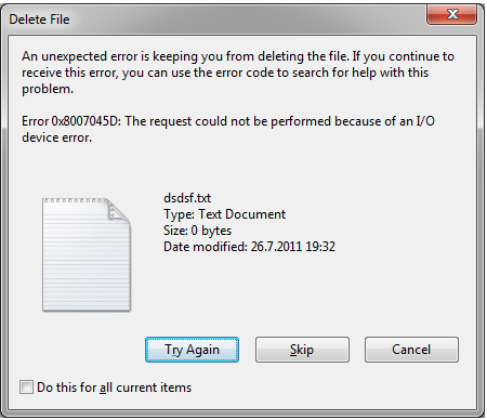
Error 0x8007045d when using SD media and card reader
The last place where error 0x8007045d can be shown is when copying or moving files from an SD media installed in the system through a card reader. It must be said right away that the problem most likely lies in the memory card or in the card reader.
Check if your SD card will work correctly on another device. If everything works as it should, for example, files are quietly copied or moved, try using a different card reader, as it may not work perfectly and the 0x8007045d error occurred because of it.
FAQ’s
How do I fix error code 8007045d?
To fix this error you can try restarting your PC then updating your system and checking your device connections while updating your device drivers copying files from the device to your system and redownloading files from the Internet while using the hardware and devices troubleshooter.
How do I fix stop code error?
Perform a hard reset and run a hardware diagnostic test. Disconnect external devices and board into safe mode with networking and also run the blue screen troubleshooter while using support assist. Repair the missing or corrupted windows system files and update the BIOS and drivers.. Restore the computer while using Windows system restore.
Can RAM cause blue screen?
Solid state drive SSD, faulty memory ram, hard disk drive HDD motherboard processor or a power supply unit can responsible for the blue screen crashes.