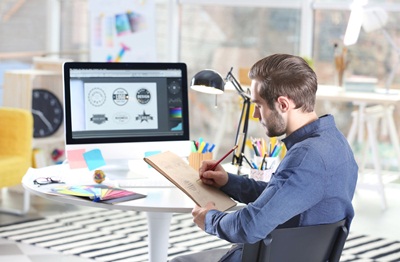How to remove LG TV lock
Some time ago, you bought a new LG TV and, in the euphoria of the moment, you set all the restrictions you needed, then forgot that you did. Today, however, the restrictions set at the time no longer serve you but, after a long time, you have ended up forgetting how to get rid of them and are looking for a way that allows you to do everything simply.
In this regard, I am very happy to announce that you are in the right place, at a moment that could not have been better: in fact, below I intend to explain to you, in detail, how to remove a block from an LG TV in a very fast way and, above all, painless. It will be my care to show you how to cancel the restrictions imposed on programs, channels, applications and inputs and, in case you no longer remember the unlock code, I will teach you to reset it in the blink of an eye. In addition, there will be a way to learn more about the dreaded key lock. Do not worry, proceeding is not that difficult and generally does not require technical intervention of any kind: all you need is the TV remote control (or a mobile device that acts as a remote control, as I will explain later) and a few minutes of patience. !
So make yourself comfortable, take a few minutes of time for yourself and read very carefully what I have to explain: I’m sure that, at the end of this reading, you will be able to unlock the TV almost without realizing it. For the guide I made use of a recent production TV equipped with the WebOS operating system, so if you have a very dated TV you may have to follow a little different procedures, but in any case you will find bread for your teeth. Having said that, I just have to wish you good reading!
Index
- How to remove LG TV program lock
- How to remove LG TV channel lock
- How to remove LG TV app lock
- How to remove LG TV input blocker
- How to remove LG TV key lock
- How to remove all blocks from LG TV
- How to reset the forgotten security code
- In case of problems
How to remove LG TV program lock
The first block I want to talk to you about concerns television programs : LG’s WebOS operating system , in fact, has a feature that allows you to inhibit the viewing of some TV programs based on the age range of the viewer.
If you no longer intend to use this feature, or if the TV is no longer intended for a segment of the public to be protected , you can set the free display of all programs as follows: press the ⚙ button on the remote control, press the directional arrow at the top to highlight the (⋮) ( All Settings ) button and press the OK button . At this point, again using the arrows on the remote control, move to the Security item , marked with a padlock icon, press the arrow to the right , select the TV program locks item and press the OK button again .
Once this is done, enter the four-digit password using the remote control or the on-screen numeric keypad (if you have never set one, you can try to use the default code 0000 ), press the OK button , move the cursor to the None item located in the panel that appears on the screen and press the OK button again . In this way, any padlocks corresponding to the blocked age groups will disappear and you can freely watch all the programs you want.
If you need it, you can set the program lock again following the same procedure and choosing, in the final phase, the age group you want to protect.
How to remove LG TV channel lock
Setting a channel lock on an LG TV effectively means preventing certain channels from being viewed (be they cable, satellite, radio channels, etc.) unless you enter the TV ‘s security password . Also in this case, the operation is completely reversible: you can remove the block for the programs at any time, simply by going to the appropriate section.
As? Very simple: take the TV remote control and, after turning on the device, press the ⚙ button , then press the up arrow to highlight the icon (⋮) ( All settings ) and press the OK button . At this point, scroll down to identify the Security section , press the arrow to the right , then move to the Channel Blocks item and press OK again .
Then, using the remote control or the numeric keypad shown on the screen, enter the unlock code of the TV (if you don’t remember it, try 0000 ) and press the OK button . Once in the next screen, always helping yourself with the remote control, remove the check mark next to the channels you want to free (just select them and press OK ) or press twice on the All channels item to deselect them all in one go.
Once this is done, highlight the (▶ |) ( Ignore / reset ) button located at the top and finalize the unlocking by pressing the OK button on the remote control: from this moment, you have full freedom on the channels to watch. If you wish, you can inhibit the viewing of channels at a later time, simply by repeating the procedure described above and substituting the Lock button (the lock icon) for the (▶ |) button.
How to remove LG TV app lock
Again for security reasons, WebOS allows you to block the execution of one or more apps installed on the TV, including the reference store ( LG Content Store ).
If you feel that this block is no longer useful for you, do the following: press the ⚙ button on the remote, highlight the (⋮) ( All Settings ) icon and hit the OK button.
At this point, move to the Security section , press the right side arrow , highlight the Application Locks item , press the OK button again and enter the TV unlock code , in turn followed by pressing the OK button .
The game is practically done: you just have to position yourself on the items relating to the apps you want to unlock and press OK to remove the corresponding check mark. Alternatively, if you intend to remove the block for all apps, move to the Unblock all item and press the OK button twice consecutively to remove the check mark from the side box.
Again, you can reset the restrictions on the apps at any time by simply repeating the procedure described above and placing the check mark next to the applications of your interest.
How to remove LG TV input blocker
Numerous LG TVs allow, if necessary, to impose restrictions on the inputs used: this means, in practice, that it is possible to inhibit the display of the TV content through external devices ( AV , HDMI and so on) unless you enter the security code of the TV.
To remove this type of restriction, proceed as follows: press the ⚙ button on the remote control , move to the icon (⋮) ( All settings ) and press OK . Once this is done, select the Security item from the new proposed screen, press the OK button or the arrow to the right and move to the Input blocks section .
At this point, select the input you want to unlock and press OK to remove the check mark in its correspondence. If you wish, you can remove the restriction on all inputs at the same time, by moving to the Block all item and pressing OK twice in order to remove the corresponding check mark.
How to remove LG TV key lock
How do you say? The physical buttons on the TV no longer seem to work and you don’t know how to fix? In this case, the situation gets a little more complex, but I’ll give you some general guidance on what you can do.
Well, the so-called key lock may have been activated . In fact, you should know that in some contexts, I think for example of a TV placed in a hotel , a feature of this type can be useful to avoid unwanted operations.
In short, the existence of the feature is important, but I also understand that you may have activated it by mistake or may no longer be able to disable it. In this case, older models have an option to disable , often called Key Lock or similar, in the settings. Unfortunately, I cannot be more precise with my indications, as it all depends on the television at your disposal and in the most recent models intended for consumers this option no longer appears.
In any case, in the user manual of the TV everything should be specified: usually just enter the Settings of the LG TV, move to the LOCK tab, select the Key lock option and set it to Off . This applies to slightly older TVs, while for newer models you shouldn’t have any such problems if you are a normal user, while if you work in hotels you may probably want to deactivate hotel mode. (in this case the situation becomes more complicated, but consulting the user manual for the TV model at your disposal can certainly help you: unfortunately I cannot be more precise with my indications due to the many variables involved).
Net of this, let me give you a simple tip: if you are the owner of a hotel and think you want to return to using the TV in this way in the future, be careful to remember how to reactivate the options you deactivate. Otherwise, an online search for your specific TV might allow you to easily resolve the situation using the remote control .
If, on the other hand, you are wondering how to remove the key lock from LG TV without remote control , you must know that there is a possibility (clearly I do not take any responsibility for the possible uses of this method, which can only be used to unlock a TV where the key lock has been activated by mistake and the remote control has been lost). The operation is to go through an application for mobile devices that allows you to turn your smartphone or tablet into a TV remote control.
If you want some advice, an app capable of doing this available for both Android devices and for iPhones and iPads is Smartify: LG TV Remote Control , which can be downloaded for free (even if it contains advertising and in-app purchases, but a lot in this case you just need to use it for a short time, that is the time needed to remove the key lock ). Once the app is installed and opened (you may want to learn more about my guides on how to download apps on Android, how to install apps on Huawei for Android devices without Play Store and how to install apps on iPhone ), tap the CONNECT button to proceed.
At this point, if you have a recent LG TV and it is connected to the same Wi-Fi network as the mobile device where you installed the app, the name of the TV will appear on the screen of your smartphone or tablet . Press, therefore, on the latter and skip any advertising (by pressing the X icon at the top right). Perfect, at this point a special code will appear on the TV screen : you just have to type it into the app and press the OK button , so you can then control the TV from your mobile device (the keys that appear on the screen are particularly intuitive and are similar to those of a classic LG remote control, so I’m sure you will have no problems using the TV from then on, going to deactivate the key lock).
Clearly the applications that allow you to do this are many, as I indicated in my tutorial on how to use the phone as a remote control, but I preferred to indicate a specific app for LG televisions , in order to avoid as much headache in terms of compatibility. For the rest, obviously the key lock / hotel mode is probably the most intricate lock among those covered in this tutorial, as it varies greatly depending on the TV model at your disposal.
However, I wanted to give you some general information on how you can usually get out of this situation (for the rest, other possibilities that could help you, perhaps for older TVs, are disconnecting the Internet connection cable or buying of a new universal remote control via online stores such as Amazon ).
How to remove all blocks from LG TV
Are you no longer interested in having restrictions on the TV and would you like to deactivate, in one go, all the security measures you have set (except the key lock , which as I explained above is a bit more intricate)? I’ll explain immediately how to do it.
Again, what you have to do is press the ⚙ button on the remote control, select the (⋮) icon ( All settings ) on the screen and confirm your choice by pressing the OK button .
At this stage, access the Security section and press the right arrow once , so as to highlight the Activate button located at the top of the right panel of the screen. At this point, press the OK button , enter the unlock code of the TV and confirm the operation by pressing the OK button again : in this way, all restrictions are instantly canceled.
Always remember that you can reactivate the security section whenever you want, by simply repeating the procedure described above.
How to reset the forgotten security code
How do you say? Have you found the information I have provided invaluable but find yourself unable to put it into practice, since you have forgotten the security code of your TV? Don’t worry, I have a solution for this too: in very simple words, what you have to do is to enter a second security code, the Password Master , in a secret section of the TV. In this way, the default PIN (0000) is instantly restored , which can be subsequently changed through the standard procedure.
Before explaining how to do it, however, I would like to be clear on a fundamental point: this procedure must be used only in the event of a real emergency and not to unlock devices that do not belong to you or on which you do not have the explicit authorization to act. (for example, televisions installed in hotels or public places). Changing / restoring the security code, or canceling the various locks for the aforementioned category of televisions, can have serious repercussions on you: proceed well aware of this aspect. I warned you.
Having made this necessary premise, it’s time to take action: to reveal the secret menu dedicated to entering the master password, press the ⚙ button on the remote control, highlight the (⋮) icon ( All settings ) and press the OK button . At this point, access the Security section , press the arrow to the right of the remote control and move to the Reset password item (be careful not to press the OK button).
In this phase, press the Page Up key twice on the remote control, then the Page Down key , then the Page Up key again : if you were fast enough, a panel is shown on the screen that requires the entry of the Master Password . The game is practically done: type the code 0313 in the appropriate box and press the OK button to instantly restore the default PIN code of the TV.
At this point, all you have to do is reset a new security code: highlight the Reset password item , enter the code 0000 , press the OK button on the remote control and, in the next two screens, enter the new security code followed by pressing the button OK .
Keep in mind that LG may change the unlocking procedure and the other methods indicated in this guide at any time: if you do not have the desired outcome, I recommend that you contact customer support.
For the rest, if you have an older model of LG TV, or the one in your possession does not have the WebOS operating system, the PIN reset operation is slightly more cumbersome and involves accessing a particular secret menu. , that of maintenance : I therefore invite you to carry out a quick search on Google (for example, LG TV PIN master reset ) to obtain further information on this.
In case of problems
Have you followed to the letter all the instructions in the previous chapters on how to remove a lock from an LG TV but you have not been able, for one reason or another, to solve your problem? Don’t despair – you can always contact LG customer support.
In fact, the customer care operators of the well-known manufacturer can be reached through various communication channels , which you can access from the official LG support portal (by clicking on the Contact Us box ). I illustrate the main possibilities below.
- Live Chat : if you want to receive assistance via chat, you can connect to the specific page of the LG website and press the START CHAT button , then following the instructions offered by the portal. The virtual assistant is constantly available, but keep in mind that the Live Chat service with operators is generally active from Monday to Friday from 09:00 to 17:30 .
- Email : if you do not want to rely on the Live Chat service or the latter is not available at the moment, you might consider connecting to the official LG portal and filling out the appropriate request form (which requires you to enter the type of request, product code and etc). Usually the reply arrives via email within 24 hours (on working days).
- Phone : If you want to proceed through a good old call, the classic LG customer service number is 199 600 099 . The service is subject to a fee , it can cost as much as 11.88 cents / min (depending on the operator from which the call is made) and is active from Monday to Friday from 09.00 to 18.00 and on Saturdays from 09.00 to 13.00 , excluding days holidays. For more information, you can refer to the appropriate section of the LG website.
In short, now you are aware of all the issues related to possible blocks related to a LG TV and you also know how to contact experts to be followed in your specific case (clearly the variables involved are many).