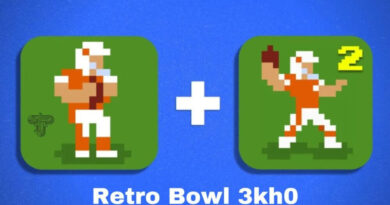How to create a second account on Brawl Stars
For some time now you have been playing Brawl Stars , the popular Battle Royale video game developed by Supercell. Only recently, however, did you discover that you have this passion in common with some of your friends and therefore you would like to be able to start a new adventure with them, creating a new account dedicated to the purpose.
Well, if that’s the case and now you’re wondering how to create a second account on Brawl Stars , don’t worry – I’m here to help. In the next chapters of my guide, in fact, I will provide you with all the information on how to do this correctly, in order to create a profile to dedicate to games with your friends and not to delete what you currently use in the game.
So if you can’t wait to get started, sit down comfortably and just take a few minutes of free time to carefully follow the procedures I am about to give you. You will see that you will succeed in the intent you have proposed in no time. Let it bet? At this point, all I have to do is wish you a good read and, above all, a good time!
Index
- Preliminary information
- How to create two accounts on Brawl Stars
- Supercell ID
- Google account
- Apple ID
Preliminary information
Before explaining how to create a second account on Brawl Stars , I must give you some information regarding how you can manage to do this. There are basically three “ways”, that is, three types of accounts, that you can use to achieve your intent.
First of all, you can create a new Supercell ID , that is the Supercell account, which allows you to save your progress online on Brawl Stars and synchronize them on multiple devices and platforms, such as Android and iPhone / iPad devices.
Alternatively, on Android , you can create a second account on Brawl Stars through the Google account and more precisely Google Play Games , which takes care of saving game progress online for devices equipped with the green robot operating system.
On iOS / iPadOS , on the other hand, an alternative solution to the Supercell ID that you can use is that relating to the creation of a new Apple ID to connect to your device and then to the Apple Game Center , in order to save the progress of Brawl. Stars (and other games) online and synchronize them on all devices of the “bitten apple”.
For more information on how to proceed, continue reading my guide: you will find all the procedures indicated in the next chapters.
How to create two accounts on Brawl Stars
Having made the necessary premises relating to the different possibilities available to you to create two accounts on Brawl Stars , let’s see in detail how to proceed in all cases.
Supercell ID
As anticipated, the simplest and most immediate solution to create two accounts on Brawl Stars is that relating to the possibility of creating a new Supercell ID .
This procedure is the most recommended, since it can be done in the same way on Android and iOS / iPadOS and allows you to synchronize game data on all platforms and devices.
That said, if you want to create a new Supercell ID account , start Brawl Stars and tap on the menu icon located in the upper right corner of its main screen, then press on the Settings item .
Now, press the ID button , corresponding to the wording Supercell ID , then press the gear icon and tap the Exit and Confirm buttons , to disconnect your main account. At this point, tap the Play Without button , in order to start the tutorial from scratch and create a new username .
Once this is done, on the main screen of Brawl Stars, press again on the menu icon and go to the Settings section . Then tap on the ID item and press on the word Register now . Then, tap on Continue and, in the subsequent text fields that are shown to you, type a valid email address and password . Then click on the Register button .
At this point type, in the next text field that is shown to you, the confirmation code that will have arrived in the indicated email and, finally, press the Send and Ok buttons , to verify your identity and complete the creation of a new one. Supercell ID.
At the end of the new registration, you will be able to switch from one account to another, simply by disconnecting the account in use, again through the Supercell ID settings menu , and logging in with the other. If you have any doubts or problems, read my guide on how to exchange Brawl Stars accounts .
Google account
If you want to create a second Brawl Stars account on Android , you can find a valid alternative to creating a new Supercell ID by creating a new Google account , which you will then need to add to your device and then connect to the Google Play Games service . But be careful, in this way you will only be able to synchronize game data with other Android devices.
To do this, start the Settings app on your device (the gear icon located on the Home screen or in the app drawer) and go to the Account> Add account> Google section . Then, click on Create an account and re-register with Google, typing your name and surname and other requested information, such as your date of birth and the username related to your Gmail address that you will consequently create.
Once the registration is complete, start Brawl Stars and press on the menu icon located in the upper right corner. Then, press the Settings item and in the new screen that is shown to you, press on the controller icon . Finally, in the menu that is shown to you, presses on the name of your additional Google account previously registered, in order to switch to the new profile.
To switch between accounts , you can, at any time, press the controller icon relating to Google Play Games , in order to select the account you wish to access, loading its game saves.
Apple ID
To get a second account on Brawl Stars on iPhone and iPad without going through the Supercell ID, you can create a new Apple ID and activate the Game Center service , which allows you to save online game progress and synchronize it on Apple devices only.
To start, start the Settings app on your device and press on your name located on the screen that is shown to you. Now, in the section relating to the Apple ID, click on Exit , in order to log out of your main account, then type the password and press the Deactivate button .
At this point, press on the item Log in on the iPhone and then, to create a new Apple ID, first press on the words You do not have an Apple ID or have you forgotten it? and then on the item Create Apple ID .
Now, enter all personal data, such as your name and surname , as well as the date of birth ; type the email address you want to associate with your account or create an iCloud email address using the appropriate section.
Once this is done, type in the password to use for your account and verify your phone number . Finally, press on Continue and then on the one called Accept twice in a row, in order to complete the procedure for creating the Apple account .
At this point, activate the Game Center service by moving the appropriate lever to ON and typing a custom nickname , via the Settings> Game Center section . Finally, click on the Finish button , to finish the configuration. At the end of this operation, all you have to do is start Brawl Stars and wait for the automatic login to the Game Center with your new Apple ID created.
To switch from one Brawl Stars account to another , however, since iOS does not support the possibility of using multiple Apple IDs at the same time on the same device, you will have to go back to the Apple ID settings in order to log out of the account in use. to connect your new account.