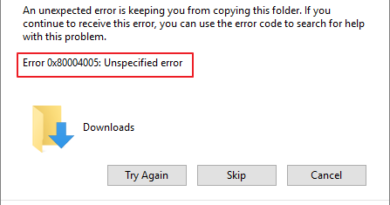How to sign out of Gmail
We are the usual: you left the computer on in the kitchen and your children have made the usual mess by sending nonsense emails to all your contacts, including your employer! If you want to prevent the episode from happening again, you must try to run for cover immediately, at least by logging out of your Gmail account (if you really want to leave your PC ready for use). How do you say? Not being very familiar with technology, are you afraid you don’t know how to sign out of Gmail? So let me explain how to proceed!
In today’s guide, in fact, you can find an exhaustive explanation on how to log out of your Gmail account both from the official app of the service for smartphones and tablets and from the Webmail of the well-known “made in Mountain View” mail service. For completeness of information, then, I will also explain how to act from the main email clients.
So, are you ready to get started? Yup? Very well! Make yourself comfortable, take all the time necessary to concentrate on reading the next paragraphs and, more importantly, implement the “tips” that I will give you. You’ll see, logging out of Gmail will be a breeze. I wish you good reading and, above all, have fun!
Index
- How to sign out of the Gmail app
- Android
- iOS
- How to sign out of Gmail from the browser
- How to sign out of Gmail from client
- How to unpair your Gmail account from a device
- How to permanently delete your Gmail account
How to sign out of the Gmail app
Do you want to leave the Gmail app for Android and iOS? The only way to log out of the Gmail app is to remove the account directly from your device. I advise you to do this only if you want to temporarily lend your smartphone to a family member or friend: if, on the other hand, you simply want to switch from one account to another, I suggest you add an account (as I have indicated in another tutorial ).
Android
To log out of your Gmail account from your Android device, start the app of the famous email service, press the symbol (≡) at the top left, tap the symbol (▾) next to your name and surname and tap on Manage account (the gear icon ).
In the Settings screen that opens, tap on the Google item and, in the screen that opens, press the button (⋮) located at the top right; in the menu that opens, then, tap on the item Remove account. By removing your Google account from your device, your data will be removed from both Gmail and other Google apps on your device.
If you would like more information on how to remove a Google account on Android, take a look at the in-depth article I just linked to and published on my blog.
iOS
Do you want to log out of Gmail on your iPhone or iPad? First start the official Gmail app for iOS, press the symbol (≡) at the top left, tap the symbol (▾) placed in correspondence with your name and surname and press the Manage account item (the symbol of the gear ).
In the Account screen that opens, press the Edit button located at the top right, press the red REMOVE button located next to your name and surname and confirm the operation by tapping the REMOVE button again.
I remind you that, by removing the Google account from the device, your data will be removed both from Gmail and from other Google apps that may be installed on your device.
How to log out of Gmail from browser
Would you like to log out of Gmail from your browser because you are logged in to the Webmail of the famous Google e-mail service? I guarantee you that even in this case the operation you need to perform is very simple.
To log out of Gmail, connect to the Gmail inbox from the browser (if you have not already done so), click on your profile photo (or on the initial of your name, if you have not yet added one) and press on blue Exit the menu that opens.
If you have saved the account in your browser and now you want to remove it, click on the Login button on the main page of Gmail and, on the page that opens, press the Remove an account button, click on the (x) located next to the account you want to remove and, finally, click on Yes, remove from the warning that appears on the screen.
The next time you want to access your Gmail account from the browser in question, you will need to log back into your account by manually typing your email and password.
In case you have logged into Gmail via the web from a computer that is not yours and you have forgotten to log out, you can remedy the situation as follows: after logging into your Gmail account from your computer, click on the Details tab located at the bottom right and then press the Exit button from all other web sessions from the window that opens.
How to sign out of Gmail from client
Would you like to log out of Gmail by removing the account you added on the client you usually use to check and manage email? I guarantee you that there is nothing complicated in doing this: if you managed to add your account to the client, I do not see why you should not be able to complete the reverse operation. Here are the instructions to follow on the main email clients.
- Microsoft Outlook– to quit Gmail from Outlook, you need to remove the account from the program. Pigia, then, on the File button located at the top left, select the Account Settings item, click on the Account Settings item … , choose the Gmail account you want to remove, select the Remove item and click on the Yes item to confirm the operation. On Android and iOS, you can remove an account from the Outlook app by pressing the hamburger icon, then on the gear icon, selecting your Gmail account from the menu that opens and tapping on the item Delete account.
- Mozilla Thunderbird– even in Thunderbird, you need to remove your account to sign out of Gmail. To do so, open the client, right-click on the e-mail address you want to delete (eg example @ gmail.com ) and select the Settings item. In the window that opens, presses the Account Actions button located at the bottom left, select the Delete account item and, in the window that opens, answer Delete to the question Delete the account “example @ gmail.com ”?. If everything went well, a message will appear on the screen in which you will be told that the operation was successful: press the OK button to close it.
- Apple Mail– if you use Mail on Mac, go to System Preferences (the icon with the gears located on the Dock), press the Internet Account item (the @ icon ), select the Google item from the left menu and then remove check the Mail item to remove the Gmail account from the “standard” client installed on macOS (by pressing the symbol – and then the OK button, instead, you will delete all the data of your Google account from the Mac). On iPhone and iPad, go to the Settings app(the gray icon with the gears located on the Home screen), presses the Account and password item, tap on the Gmail item and move the switch located under the Mail item to OFF or on the Delete account> Delete items to completely remove the Google account from your device.
How to unpair your Gmail account from a device
Do you want to unpair your Gmail account from a device you used to previously access the service? If you answered in the affirmative, know that you can do it by simply going to the settings page of your Google account and performing the procedure for one of the devices listed.
To proceed, in this sense connected to this page of the Google account, click on the entry Access and security (the lock icon ), scroll down the open page and locate the Device activity and events related to security section.
Now, presses the item CHECK DEVICES and, in the page that opens, locate the device you want to disassociate from your account, click on its name (eg Salvatore’s iPad ), press the red REMOVE button placed next to the entry Access to ‘ account and confirm the operation by clicking again on the REMOVE item.
In case you want to access the account again from the device you disassociated, you will need to log in again.
How to permanently delete your Gmail account
Do you want to log out of Gmail, in the sense of permanently deleting your Google account? Whatever the motivation that prompted you to take this drastic decision, I invite you to think carefully before proceeding with the actual cancellation of your account, since this operation is irreversible.
More importantly, I invite you to read the guide in which I explain in detail how to unsubscribe from Gmail: there you will find useful information on how to perform the backup procedure (thanks to which to save the contacts and documents associated with your Google account) and deletion actual account. I am sure that, by following the “tips” that I have provided you in the tutorial in question, you will be able to complete your “enterprise”.