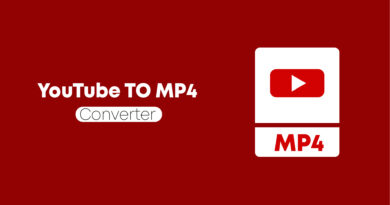vcruntime140 dll what is this error? how to fix?
Errors in the operating system are not uncommon – absolutely every user has ever encountered them. True, not all troubles of this kind can be critical, but it is not worth bringing the computer to the “hang-up”. In this article, we will look at vcruntime140 dll: what is this error, how to fix it and possible causes of the problem. This error can be caused by:
- damaged library .dll files;
- old version vcruntime140;
- the absence of the file itself.
The problem appears when launching programs or games, therefore, further launching of programs is impossible, since they are automatically closed.
A large proportion of products for computers are written in the C ++ and C # programming environment. For the normal operation of games or applications written in these languages, you need the Microsoft Visual C ++ system package (hereinafter MV C ++), which processes library components, which includes our vcruntime140 dll. Simply put, all software, including games made using C # / C ++, will not start without this package and will display an error “the program cannot be started, because vcruntime140 dll is missing”. It would be logical to try to reinstall the problematic application, and in case of failure, download the MV C ++ Redistributable Package and install it. We do not recommend typing the query “vcruntime140 dll download for windows 7, 8, 10” in search engines, as most links to files will contain viruses. If MV C ++ cannot be installed for reasons unknown to you, the method for registering the problem file is described below. Let’s move on to analyzing the question – “How to fix it?”
Method # 1: reinstalling software
Method designed for local problem solving. This option can get rid of the error one program at a time. We look for the installer of the problematic application on the Internet, download it for our windows version (if there is a more recent version, load it, since it may contain the necessary components that were not in the previous one), and install the software. It is possible over the old one, but we advise you to first completely demolish the program before reinstalling it. For this:
- open start;
- find in the control panel;
- find the item “programs and components” -> click on it;
- in the list that opens, find the program that you want to uninstall (delete);
- left-click on its name and click “delete”;
- follow the instructions of the uninstall wizard;
- wait until the software is removed and restart the PC;
- run the installation files of the recently removed application downloaded from the Internet;
- follow the instructions of the installation wizard;
- restart your computer again.
Nothing changed ? We read the second method.
Method # 2: installing a system package
This method is extensive. Helps in cases where the error appeared in several applications. You need to download the MV C ++ Redistributable Package from the official Microsoft website, but before that we will find out the bitness of the system.
- Start -> right-click on “This Computer” (My Computer in Windows 7).
- In the pop-up window, select “Properties”, look for the line “System type” and look at the bit depth (32 (x86) or 64 (x64) bit).
We go to the official Microsoft website and download the required pack, mentioned at the beginning of the method, taking into account the bitness of the system.
- After the download is complete, run the setup file.
- Follow the instructions and agree to the terms of use.
- Wait for the installation to complete.
- Reboot your PC.
Method # 3: registering a file in the system
This method can be used if you have problems installing MV C ++. The bottom line is that we download the missing or damaged file and place it in the system folder allocated for it, and then register it.
- Search the internet for vcruntime-> download it.
- Unpack the archive (often the file is in the archive).
- Taking into account the bitness of the OS, there are two branches where you need to move the file with replacement:
1st branch (32 bit): Computer → Local disk (C 🙂 → Windows → System32. 2nd branch (64 bit): Computer → Local Disk (C 🙂 → Windows → SysWOW64.
- The next step is to open a command line as an admin and enter:
regsvr32 vcruntime140.dll -> press Enter. After the performed manipulations, the error should disappear, in other cases we advise you to contact the support service.