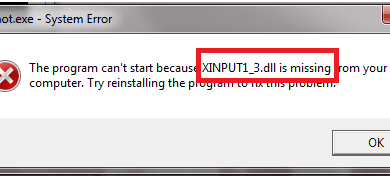How to verify digital signature
As I explained to you extensively in my tutorial on how to apply a digital signature, the digital signature (or digital electronic signature) is a tool that allows you to give legal validity to a document as if it had been signed in an autograph way by a person. It is based on three principles: authenticity, as it allows the identity of the signatory to be verified; integrity, as it ensures the originality and non-modification of signed documents and non-repudiation, as the signer of a document cannot repudiate the authorship of the latter.
To obtain the digital signature, you need to purchase a special certificate and a special kit from a certifying body, but we have already talked about this extensively in the tutorial that I have just reported to you. Today I want to focus on another aspect: the verification of the digital signature. If we don’t sign an electronic document, but we receive one, how do we make sure it’s authentic? How do we understand if the signature inside it is valid and is therefore legally recognized? I’ll explain it to you right away.
If you want to learn how to verify a digital signature, all you have to do is download a special software on your computer or connect to an online digital signature verification service and feed them the file you want to verify the authenticity (which can be in PDF or p7m format depending on whether the signature is PAdES or CAdES). Within a few seconds you will get the test response with all the details relating to the signature included in the file: all free and without the need to purchase special kits (those are only for digitally signing it, not for verifying it).
▶ ︎ Programs to verify digital signature | Verify digital signature online | Other solutions to verify digital signature
Programs to verify digital signature
If you are ready to get started and want to find out how to verify digital signature , take five minutes of free time and try one of the programs I am about to recommend. They are almost all free and cross-platform, meaning they work not only on Windows, but also on macOS and Linux. Furthermore, if you have a digital signature kit you may not even have to download them as they are already included in the kit you purchased.
The file formats that can be submitted for signature verification are: PDF (which can use the PAdES type signature and keep their original format) and p7m (i.e. cryptographic envelopes that use the CAdES signature and can contain any type of document). For more information, read on.
Dike (Windows / Mac / Linux)
Dike is the software that comes with the InfoCert digital signature kits. It allows you to digitally sign electronic documents and verify documents already signed. The purchase of any kit or the use of smart cards or keys is not required to verify the signature. Another important thing to underline is that the program is completely free and works on all major PC operating systems: Windows, macOS and Linux.
To download Dike on your PC, connect to the InfoCert site using the link I just provided, scroll the page to the bottom and click on the logo of the operating system you have installed on your PC, for example the Windows flag or the macOS apple . When the download is complete, if you are using a Windows PC , open the DIke6-installer-win32.msi file and click on the Next button . Then accept the conditions of use of the software, placing the check mark next to the item I accept the terms of the license agreement , and complete the setup by clicking on Next , Next , Install , Yesand End .
If you are using a Mac , to install Dike all you have to do is open the dmg package that contains the latter and drag the program icon into the MacOS Applications folder .
At this point, to verify a digital signature with Dike, click on the Verify button and select the PDF or p7m file of your interest to view the application response. Alternatively, if you prefer, you can take the file to be verified and drag it directly onto Dike’s Verify button .
If the signature of the document you have selected is valid, you will see the message The signature has been successfully verified and, by clicking on the Details button located at the top right, you will be able to view all the details relating to the latter. If the signature is not valid, you will see the message Invalid signature and, by clicking on the Report button , you will be able to view all the details of the error.
Note: If you are told there are updates to the certificate list available, agree to install them.
ArubaSign (Windows / Mac / Linux)
As easily understood, Aruba Sign is the software that allows you to affix, manage and verify digital signatures included in the Aruba digital signature kits . It is completely free and is compatible with Windows, macOS and Linux. To verify digital signatures, it can also be used without a smart card or signature kit.
To download Aruba Sign on your PC, connected to the Aruba website using the link I just provided, click on the ArubaSign signature software item and press the Download the software for the operating system installed on your computer button. When the download is complete, if you are using a Windows PC , open the ArubaSign-xx.exe file and complete the application setup by first clicking on Yes and then OK , again Yes , Next , Install and Finish .
If you are using a Mac , to install Aruba Sign all you have to do is open the dmg package that contains the latter and copy the program icon to the MacOS Applications folder .
When installation is complete, to verify your PDF or p7m files with Aruba Sign, start the program, wait for the certificates to be updated and drag the document to be verified on the Verify button (or press the latter and select the document to be check “manually”).
Within a few seconds a window will open with the details of the signature included in the file you have selected and you will be told if it is valid or not.
Signature OK! (Windows / Mac / Linux)
Another software that allows you to verify the digital signature is FirmaOK! , which is included in the digital signature kits of Poste Italiane but can also be used in mode (as regards the verification of signatures, obviously you need to buy a kit to sign documents). It’s free and compatible with all major PC operating systems: Windows, macOS and Linux.
To download FirmaOK! on your computer, connect to the Poste Italiane website using the link I just provided and click on the link Setup firmaOK! Windows 32bit and 64bit if you use Windows, on the Setup link sign OK! MacOS if you use macOS or on the Setup link firmaOK! Linux 32bit and 64bit if you use Linux.
When the download is complete, if you are using a Windows PC , open the archive firmaOK_Win.zip , extract the contents to a folder of your choice and start the installation package called firmaOK_installer_xx.exe . In the window that opens, click on the Next button , put the check mark next to the item I accept the license conditions and complete the setup by first clicking on Next three times in a row and then on Install and Finish .
If you are using a Mac , on the other hand, open the file firmaOK_MacOS.zip and extract the contents to a folder of your choice. Then open the dmg package that contains FirmaOK !, click on the Accept button and drag the program icon to the MacOS Applications folder .
When installation is complete, start FirmaOK !, drag the document to be validated on the Verify button and wait for the window with the result of the check to appear. If you are asked to download an update for signing certificates, accept.
Adobe Reader / Adobe Acrobat (Windows / Mac)
If you have a recent version of Adobe Reader or Adobe Acrobat installed on your PC, you can check the signatures included in PDF files simply by opening them, calling up the signature panel (the pen icon located in the left sidebar) and expanding the item relating to the signature in the document.
If the warning appears on the screen “Trusted certificates are available for download, which improve the use of signed documents. Install them? ” , answer in the affirmative. This way Adobe Reader (or Acrobat) will download the latest certificates and will be able to validate digital signatures more effectively. The same procedure cannot be followed for files in p7m format.
Verify digital signature online
Do you need to verify the digital signature on some very light files? Don’t have your signature kit handy and / or don’t feel like installing new programs on your PC? No problem. Here are some online services that allow you to verify the digital signature directly from the browser. They are all free and extremely simple to use.
Digital Signature Service
Digital Signature Service is a service sponsored by the European Commission which aims to facilitate the validation of electronic documents signed in the various Member States. To use it, all you have to do is connect to its home page and click on the Validate a signature item located in the left sidebar.
On the page that opens, click on the Choose file / Browse button located next to the Signed file item , select the PDF / p7m file to be examined, press the Submit button and within a few seconds you will have the test response.
PosteCert
Even Postecert of the Italian Post offers a convenient service for online verification of digital signatures. The service is completely free, requires no registration and works with all major web browsers. Its only limitation is that it only allows you to scan files no larger than 50MB.
To start the validation of a PDF or p7m file, all you have to do is connect to the PosteCert home page, press the Choose file / Browse button , select the file to be checked and press the Verify signature button that appears below.
Within a few seconds, the page will open with the results of the analysis and all the details on the signature included in the document you selected.
InfoCert
If you do not want to download the InfoCert software, you can take advantage of the online verification tool offered by the latter and validate your documents directly from the browser. To use the validation service, all you have to do is connect to its main page, and select the Verify digital signature tab .
At this point, click on the Choose file / Browse button , select the PDF or p7m file to be examined and press the Accept and verify button to obtain the test response. If after clicking on the “I accept and verify” button you do not see the result of the check appear (it should be displayed at the bottom of the page), try using another browser, such as Chrome.
Other solutions to verify digital signature
If you want an even broader list of software and online services to verify digital signature, consult the website of the Agency for Digital Italy , which hosts a very large list of resources to verify signature certificates included in PDF files, p7m etc.