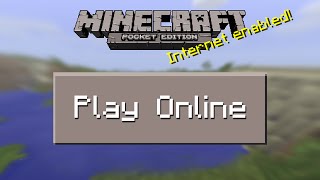How to play Minecraft online
Mastering the Craft: How to Play Minecraft Online – A Beginner’s Guide
Embark on an epic digital journey as we guide you through the exciting realm of playing Minecraft online. Whether you’re a seasoned player or a curious beginner, this comprehensive guide will show you the ropes, helping you dive into the immersive multiplayer experience that Minecraft has to offer.
How to play Minecraft online:
Minecraft is a very original game, in which each player can unleash their imagination and create their own worlds. One of its popularity factors is the ability to play online alongside other players, thus making the adventure more interesting and varied.
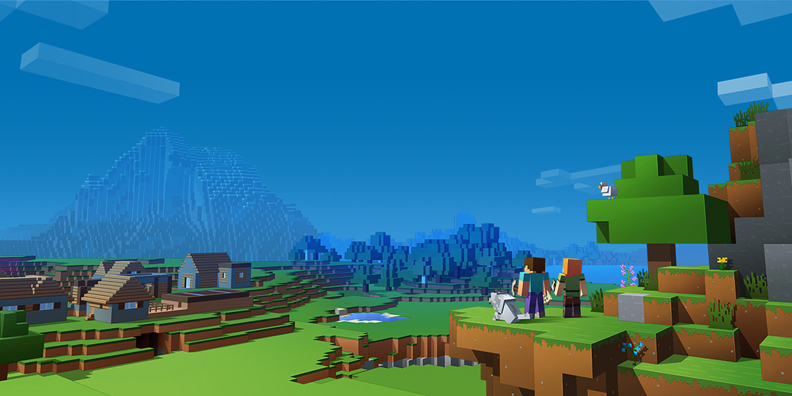
By the way, do you know how to play Minecraft online? No? Do not worry, we will remedy immediately, thanks to the information you will find in this guide of mine. First, I’ll give you a brief introduction to Minecraft, in case you haven’t already tried it. Next, I will tell you about the online features of this video game both free and paid. In addition, I’ll tell you about a web browser version of Minecraft that will allow you to play together with your friends completely for free.
I bet you can’t wait to start reading the tips you will find in the next chapters, right? In this case, start the game immediately and follow the instructions I am about to give you, to start having fun with users from all over Italy and around the world. It’s very simple, I assure you. I just have to wish you a good read and, above all, good fun.
Index
- Purchase Minecraft
- Play online at Minecraft servers
- Play Minecraft Realms online
- Play Minecraft Classic online
Purchase Minecraft
If you intend to play Minecraft online, the essential requirement is that you have the game. Regardless of whether you want to play online on Minecraft servers or Minecraft Realms, which I will tell you about in the next chapters, it is imperative that you have purchased this popular video game.
The cost of Minecraft depends on the platform on which you want to play it: Minecraft Java Edition for Windows, macOS and Linux costs 23.95 euros, while Minecraft Windows 10 Edition costs 26.99 euros. For Android and iOS smartphones and tablets, the cost of the Minecraft app is 6.99 euros and 7.99 euros respectively. On Xbox One and Nintendo Switch, on the other hand, Minecraft costs 19.99 euros and 29.99 euros respectively.
Although a free trial version is available for Minecraft, it only allows you to play a single-player demo mode. In case you don’t have Minecraft and would like to buy it, I recommend that you read my guide on how to play Minecraft.
Play online at Minecraft servers
If you want to know how to play Minecraft online, you first need a multiplayer server to play with other people on. There are many, even made up of only Italian players. Just do a Google search using the terms minecraft server to find tons of them.
If, however, you want to do a quick search, perhaps having a list of servers you can access, I suggest you read my guide dedicated to the subject: you will find various information about some Web portals that offer a server database for Minecraft.

When you have found the server that most interests you, start Minecraft and press the Multiplayer button, which is located in the main menu of the game. At this point, you are offered two possible login methods: connect to the server immediately to play, or add the server to your Minecraft favorite server list, so you don’t have to type in its address every time.
In the first case, you have to click on the Direct access button and type the server address in the appropriate text field. The format of the addresses may vary: they can only be numeric (eg 123.123.123.12 ) or text strings similar to Internet site addresses. Once this is done, press the Enter server button to start playing.
If, on the other hand, you want to add the server to the Minecraft favorite servers list, you need to click on the Add server button. At this point, in the screen that is shown to you, all you have to do is enter a name to the server of your imagination, in order to recognize it and locate it from the list of favorites, and the server address. To complete this operation, click on Done.
All servers added to the favorites list are saved and displayed on the Multiplayer screen each time you start Minecraft. To access them, simply double-click on them. Easy, right?
Once logged into a server, to play Minecraft online, you may need to register your account on the server, creating a custom password for in-game recognition. To do this, type/register [password] [confirm password] (eg / register foo to use foo as a password) in the Minecraft chat. After registration, in subsequent accesses to the server, you will need to identify yourself by typing/login [chosen password] (eg / login foo ) in the game chat.
In other cases, Minecraft multiplayer servers are not open to everyone but work according to white lists. This means that you must be authorized by one of the network operators to enter. Usually, this procedure is done by registering on a forum that refers to the Minecraft server and is completely free.
If, however, you want to create a personal server on your PC, to play with your friends, you can do this through the server software distributed free of charge by Mojang, the developer of Minecraft. The operation can be complex, if you don’t know much about technology, but in this guide of mine you will find all the information you need.
Play Minecraft Realms online
Minecraft Realms is a subscription service offered by the Mojang company that allows you to use dedicated servers managed by the owner and accessible by those who are invited by him.
As with the Minecraft servers, which I told you about in the previous chapter, the world on Realms is always online and accessible. Furthermore, since access to the server is not free, only the users to whom you sent the invitation will be able to access it. The latter will have free access, as the only one who will be required to pay for this service is the owner.
The price of the subscriptions varies, based on the number of friends you want to invite and the version of Minecraft you have. If you have Minecraft Bedrock Edition, for Android / iOS, Windows 10, Xbox One and Nintendo Switch devices, prices start at 3.99 euros/month for a server with access for two other friends or 7.99 euros/month for one hosting up to ten friends.
As for, however, Minecraft Java Edition for Windows, macOS and Linux, only one type of dedicated server is available, which can accommodate up to ten friends, with prices starting at 8.99 euros/month. By choosing the formula with automatic renewal, the price drops to 7.19 euros/month. All of these packages come with a free 30-day trial.
Please note that due to the incompatibility between Bedrock and Java editions, by purchasing Minecraft Realms on one edition, you will be allowed to invite friends of that same edition. That said, if you buy Minecraft Realms for the Bedrock edition, you won’t be able to invite friends who play on that Java and vice versa.
An interesting feature of Minecraft Realms is that it supports mods in the Java edition, while in the Bedrock edition, compatibility with all add-ons and digital content in the Minecraft marketplace is guaranteed.
Finally, it is possible to import and export the game worlds, to make sure that you can create backup copies, to be restored in case you decide not to renew your subscription. Convenient, right?
Play Minecraft Classic online
Since Server mode and Realms mode both require the possession of Minecraft, in case you do not have the possibility to spend this amount and are looking for a free solution, I can recommend Minecraft Classic.
This version of Minecraft is available for free directly from any web browser from a PC and represents one of the first releases (that of 2009) of this video game. This means that the game experience does not represent that of the most recent editions, but shares its spirit: it is possible, in fact, to destroy and build the limited game map using the 32 blocks available. Thanks to the support of WebRTC technology of web browsers, you can invite up to nine friends to your gaming session, so that you can have fun together.
If you are interested in Minecraft Classic, what you have to do is reach its official web page and type, in the appropriate text field, a nickname of your imagination. Once this is done, if you want to invite your friends to your game session, press the Copy button to copy the URL and share it with them.At this point, all you have to do is press the Start button to start playing Minecraft Classic. Easy, right?
FAQ’s
How do I find and join a Minecraft server?
In the multiplayer menu, select “Add Server” and enter the server’s address. To join friends, share the server address, or join a public server by exploring community listings.
Are there age restrictions for playing Minecraft online?
Minecraft is suitable for players of all ages. However, some servers may have age restrictions or content guidelines. It’s advisable to check server rules before joining.
Can I play Minecraft online on pc with friends?
Yes, Minecraft supports cross-platform play on certain editions. Ensure that you and your friends have compatible versions and create or join a server together.
Are there different types of online servers in Minecraft?
Yes, there are various server types catering to different playstyles. From survival and creative servers to mini-games and role-playing realms, the Minecraft community offers diverse online experiences.