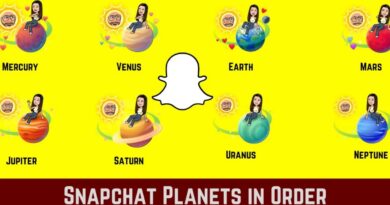How to cut PDF
Do you have to crop the pages of a PDF document but don’t have the slightest intention of buying a very expensive commercial software to do it? No problem, there are now many free PDF cutting programs that are just waiting to be tried.
Whether you need to thin the margins of a page slightly, change the layout of a document to print it on a particular paper format or optimize a PDF for viewing on devices such as tablets and ebook readers, you will surely find a solution that suits your needs. need. You just have to choose one of the software that I am about to offer you, download it to your computer and use it following the instructions that you find below.
How do you say? Do you use a Mac or a Linux computer? Fear not, many of the PDF cutting applications we are about to discover together are multi-platform, this means that they work on Windows as well as on macOS and all major Linux distros (often maintaining the same user interface on all operating systems) . So, can you know what else are you waiting for? Take a few minutes of free time, choose one of the programs listed below and get to work immediately!
K2pdfopt (Windows / macOS / Linux)
K2pdfopt is a free application that allows you to cut PDFs to optimize their viewing on devices such as Kindle, Kobo and other ebook readers. Officially it works on Windows, macOS and Linux but the Mac version does not seem to be 100% compatible with the latest releases of the Apple operating system.
To download K2pdfopt on your computer, connected to its official website, copy the verification code in the text field located in the left sidebar and click on the Windows 64-bit button or the Windows 32-bit button , depending on the operating system installed on your computer.
When the download is complete, start the k2pdfopt.exe program and click on the Add file button to select the document (or documents) you want to cut. Then, select the target device of the PDF from the Device drop-down menu (there are all the Kindle and Kobo models plus the Nexus 7 tablet and other ebook readers) and adjust all the parameters of your interest.
At first glance, the software interface may seem a bit distracting, but in reality it takes very little to become familiar with it. At the top right there are the drop-down menu for choosing the target device, the fields in which to specify the page size ( width , height and DPI , which would then be the text resolution) and the Conversion mode drop-down menu for specify the document conversion mode (usually, to obtain good results, just leave the default setting active, but for example for documents structured on two columns you must select the 2-column item so that the text is correctly arranged on a single column).
In the Crop areas box you will find the commands to specify the thickness of the margins to be cropped (in inches), in the lower right there is a box to preview the output document while in the lower left there are the rest of the options for customize the PDF to be cut (for example, you can check the items Erase horizontal lines and Erase vertical lines to eliminate the vertical and horizontal white lines inside the documents). For more information you can consult the official website of K2pdfopt, where you will also find a practical video tutorial that illustrates the basic functions of the program.
Once you have adjusted all your preferences, press the Preview button located at the bottom right to view a preview of the final document and, if this satisfies you, click Convert all files to start the cropping process of your PDFs.
If you want to “manually” cut the margins of a PDF, after opening it in K2pdfopt, click on one of the Select buttons located in the Crop areas box , select with the mouse the area of the page to keep and click on Set Margins to save the changes .
Briss (Windows / macOS / Linux)
Briss is another free (and open source) application that allows you to cut PDFs and optimize them for viewing on devices such as tablets and ebook readers. It has fewer features than K2pdfopt, hasn’t been updated for some time, but still does its job well. It is compatible with Windows, macOS and Linux but it needs Java software to work (if you remember correctly, I explained how to get it in my tutorial on how to install Java )
To download Briss on your computer, connect to the official website of the program and click first on the entry http://sourceforge.net/projects/briss/files / and then on release 0.9 and briss-0.9.zip . Then extract the software files from the ZIP package that contains them and run the executable briss-0.9.exe (or briss-0.9.jar if you are using a Mac [1] ).
In the window that opens, select the Load File item from the File menu and choose the document to be cropped. Then click on Cancel and use the mouse to outline the area of the document to keep. When the operation is completed, select the Crop PDF item from the Action menu , choose the folder in which to save the output PDF and that’s it.
LibreOffice (Windows / macOS / Linux)
If you have LibreOffice on your computer (and if not, you can fix it immediately by reading my tutorial on how to write on a PDF file , in which, in fact, I told you about LibreOffice and its editing functions of PDFs), a well-known free and open source productivity suite, you can cut PDFs by changing the format of their pages. The procedure to follow is very simple.
After starting LibreOffice, go to the File menu , click on the voc and Open , select the PDF to cut out and wait for the document to be imported into LibreOffice Draw , the application of the suite for creating printable documents.
At this point, go to the Format menu at the top and click on the page Properties item (or Page / slide properties if you are using a Mac), select the format in which you want to adapt the pages of the document (A5, A6, envelope etc. .) from the appropriate drop-down menu, put the check mark next to the item Adapt the object to the paper size so that the content of the document is adapted to the page format (within the limits of possible, if the text is too long is cut) and click OK to save the changes.
If you want, you can also change the orientation of the pages by placing the check mark next to the Horizontal and Vertical items and adjust the thickness of the margins (in pixels) by filling in the appropriate text fields.
When you are satisfied with the result, select Export to PDF from the File menu , click OK and select the folder in which to save the output document.
Before saving your document, you can also apply other changes to it, such as highlights, notes, etc.
Preview (macOS)
Preview , the software for viewing photos and PDFs included “standard” in macOS, offers users a special function to cut PDFs that allows you to redefine the margins of all pages of a document in a very simple way. However, it must be taken into account that this is not a “universal” modification, some programs may continue to “see” the PDF in its original format, but it is worth trying (in the tests I have carried out all the main Web browsers, as well as that the same Preview, correctly displayed PDFs in their “cut” form).
To crop the pages of a PDF document with Preview, open the file on which you intend to go to act and activate the display of thumbnails from the View menu at the top. Then click on the first thumbnail located in the sidebar of the software and use the combination of keys cmd + a to highlight all the pages of the document.
At this point, click on the briefcase icon located at the top right, activate the Preview rectangular selection tool located at the top left and select the area of the page to keep. Finally, press the combination of keys cmd + k on your Mac keyboard, answer OK to the warning that appears on the screen and save your cropped PDF by selecting the Export as PDF item from the File menu .
Online2PDF (Web)
If you don’t feel like downloading or installing new software on your PC, you can turn to Online2PDF , a very famous online service for editing and converting PDF documents that I have told you about several times in the past.
With Online2PDF you can crop the margins of your documents and zoom in / out on their content in just a few clicks. All you have to do is connect to the main page of the service, click on the Select files button and select the PDFs to edit (there is an upload limit of 50 MB for each single file and 100 MB in total, you can select up to 20 files at a time).
Once you have selected the files to be cropped, go to the Layout tab located at the bottom right, set the item 1st page – with custom setting from the PDF page layout drop-down menu and adjust your preferences using the menus that appear below: you can change the page layout (A4, A5, tabloid, letter etc.), specify the size of the outer margin of each page and adjust the size of the content (keeping it in its original size, enlarging it or making it smaller).
After adjusting all the parameters of your interest, click on the Convert button at the bottom and wait for your PDFs to be processed and then downloaded to your computer. It shouldn’t take long.
Split PDF pages and convert PDF to ebook
If you don’t need to cut PDFs to redefine their margins, but are looking for a tool that allows you to split or remove pages of a PDF, check out my tutorial on how to split PDFs and my guide on how extract pages from PDF where I talked about different software and online services that should be right for you.
If, on the other hand, you are looking for a way to transform your PDF documents into ebooks perfectly compatible with ebook readers, take a look at my guide on how to transform PDF into ePub in which I told you about Caliber , an excellent free and open source software which allows you to convert all major electronic book formats (not only ePub and PDF, it also allows you to create AZW and Mobi files compatible with Kindles).