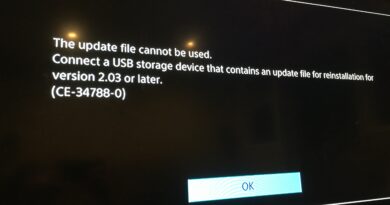Best FIFA settings
You often spend your free time playing FIFA , the football title from Electronic Arts that keeps myriads of players glued to the screen every year, and you have a lot of fun challenging other passionate people like you. However, you have realized that you have never taken an in-depth look at the game’s options and would therefore like to learn how to master them properly. That’s the way it is, right? Well then know that you are in the right place!
In this guide of mine, in fact, I will analyze what I believe to be the best settings for FIFA . In particular, I will take you to discover the options that allow you to make the most of the controller, as well as the possibilities offered by the game that are often underestimated by less experienced players (but that pro players know by heart).
What do you say? Are you ready to analyze the FIFA settings and understand which ones are best for you? In my opinion, yes, so let’s not waste any more time and immediately take action. All you have to do is follow the quick instructions below. There is nothing left for me to do, except wish you good reading and have fun!
Index
- Preliminary information
- Best FIFA settings
- Best FIFA controller settings
- Best FIFA game settings
- Best FIFA Mobile Settings
Preliminary information
Before explaining in detail what are the best settings for FIFA , I think it might interest you to know a little more about the subject.
Well, you must know that FIFA is a game that on the surface seems apparently simple to play. However, think about it: eventually anyone can pick up a controller and play a game of Electronic Arts football. On the other hand, it is no coincidence that on the cover there is the PEGI 3 sticker , which indicates that the game is suitable for ages 3 and up.
Despite this, if you are a fan of this series, you know that there are players who compete globally, capable of taking part in major competitions . To give you a concrete example, in Italy since 2017 AS Roma has an official team dedicated to eSports , or electronic sports (and more precisely to FIFA).
In short, we are talking about competitions taken very seriously by real football clubs, which are trying to get closer and closer to this world. In any case, the players of the FIFA professional teams usually change the game settings , planning their strategy to be able to win games.
For this reason, learning to manage the various options offered by Electronic Arts football can allow you to gain a certain competitive advantage . The goal of this tutorial of mine is precisely to offer you a complete overview of FIFA settings, while providing you with useful tips to improve your performance in the game.
Best FIFA settings
There are two main types of settings for FIFA: those relating to the controller , which allow you to better manage your team, and those relating to the remaining game components (for example, the camera). Below you will find all the relevant information.
Best FIFA controller settings
The options every aspiring professional FIFA player should know about are controller- related options . In fact, learning to master the input method better than your opponents will give you an added advantage.
What I am going to analyze are, from my point of view, the best settings for FIFA 20 . I’ll take this chapter as a practical example, but in reality Electronic Arts football often keeps the various options over the years, so you shouldn’t have any kind of problem with other chapters of the saga as well.
Once you have started FIFA , then move to the CUSTOMIZE tab on the main screen of the game, and go to the SETTINGS> CUSTOMIZE CONTROLS path . Here you will find many controller related settings, which you can use to have a competitive advantage.
One of the most interesting possibilities is the help in interception of passes : by setting this option to Yes , the player you are controlling will attempt to autonomously intercept the passes of the opposing team when they occur in his area of action.
Apparently, setting this option to No would seem to make little sense. In reality, more experienced players sometimes prefer to avoid the autonomous movements of their team as much as possible, as the AI could fail and leave the defense uncovered.
There is also the possibility of activating the help in passing : by selecting the Assisted option , the game will automatically understand where you are passing the ball and will try to minimize errors , “fixing” the power (which derives from time pressing the key in charge). However, if you play FIFA often, you will also have noticed that the ball sometimes does not go where you want .
For this reason, pro players usually set this option to Manual , in order to decide for themselves the direction and power of the passes , or to Semi , which reduces errors in terms of power (duration of pressing the key) but turn off direction aids .
You should know that there are similar options for shooting , cross and through passes . The speech is always the same: you should try to use the Semi or Manual modes (in some cases only the latter is available) and see how you are.
Finally, other settings that I recommend you to keep an eye on are FIFA Trainer (it’s a real-time tutorial useful for less experienced players), Analog Shot (if set to No , you will no longer have to press the analog to run, it will be enough move the lever) and Block pass receiver (if set to Presto , avoids mistakes in passing by blocking the possibility of changing trajectory at the last moment).
Making a report, from my point of view, you should try to play with pass interceptions on No , help in passes, shots and crosses and through passes on Semi or Manual . I would then set FIFA Trainer to Hide (only turn it on if you are just starting to play), Analog Shot to No, and Block Pass Receivers to Presto . I believe these are the best controller settings for a gamer who wants to become an expert.
Obviously, there are also the classic options related to command presets . In any case, there you most likely already know where to aim according to your needs. It is very difficult for me to give you advice in this regard, since it all depends on how you have become accustomed over the years.
If you are interested in learning more about the subject, I invite you to consult the official EA tips , which may be useful for improving your performance on FIFA . Furthermore, if you are used to playing from consoles, you may also be interested in learning more about the pads available on the market. Speaking of which, I recommend you take a look at my guide to the best PS4 controllers .
For the rest, I remind you that FIFA is an ever-evolving game , so the developers may change these options and you may not find some of them anymore. Take that into account.
Best FIFA game settings
How do you say? Would you be interested in learning more about the other settings offered by FIFA, such as those related to the camera ? No problem, I will immediately give you some advice on this.
To access the settings I’m about to show you, you need to start FIFA , go to the CUSTOMIZE tab and select the SETTINGS option . At this point, click on the GAME SETTINGS box .
In this screen you will find several interesting options, from the duration of the game to the level of difficulty , passing through the speed of play and the type of ball . From my point of view, FIFA already plays very well with all these options left by default (maybe just changing the difficulty and raising it to have a greater level of challenge), as I don’t think they guarantee who knows what competitive advantage.
However, there are some settings you may be interested in changing, such as the Game View settings . By moving to the second tab of this menu, you will access all the options dedicated to the view: here, if you often play online, I recommend that you try to set Multiplayer View to Press Stand and Goalkeeper View to Professional .
This way, you will be able to see the matches from above , but when you use the goalkeeper you will enter a much more immersive first person view . As for the subsequent tabs related to game settings, you could try to disable Injuries, Offsides and Cards . In this way, you will be able to play in a more “casual” way, for example against a friend.
Finally, you may want to enable the hand ball , which is usually not enabled by default, and to maximize the settings for shutter speed , acceleration , speed shots and anything else (perhaps leading to 0 options shots error and steps Error ) . In this case, it’s more about options designed for fun and not so much for improvement, but they might interest you just the same.
Best FIFA Mobile Settings
FIFA Mobile (also known as FIFA Soccer), available for Android (on the Google Play Store and alternative stores ) and for iPhone / iPad , can be described as a more “casual” title than FIFA for consoles and PCs, therefore also the available settings are more limited.
However, that doesn’t mean there aren’t any interesting options to explore. In fact, by pressing on the gear icon at the bottom left of the main screen you can access settings that could help you during the games.
In particular, by tapping the EDIT button , next to the word PREFERENCES , you can access various game options that could greatly facilitate the task. For example, you can choose to have the game automatically switch players .
Not only that: it is even possible to activate the AUTOMATIC PASSING AND SHOOTING option . Thanks to the latter, you can take a break from FIFA (keeping the app open) and your team will continue to play alone thanks to artificial intelligence. The developers know that anything can happen during the day while you are on the move: this option allows you not to leave games when you have a mishap.
It is also possible, for more experienced users, to activate, for example, the shot, pass and through ball buttons . Thanks to the latter, you will be able to perform game actions more precisely, but it all depends on your skill.
For the rest, if you want some advice, I invite you to try activating the Radar mode , which will show you the top view of the match in the lower part of the screen (for example in the World Tour mode).
As for the graphic options , in this case all you have to do is press the gear icon on the main screen of the game, tap the EDIT button next to the GRAPHICS wording and select the preset recommended by the game (eg . High ). This way, you will be sure that you have the best experience possible.
Perfect, now you know a little about all the settings available in FIFA. Since you are a fan of Electronic Arts football, I suggest you also consult the page of my site dedicated to FIFA , where you could find several interesting tutorials.