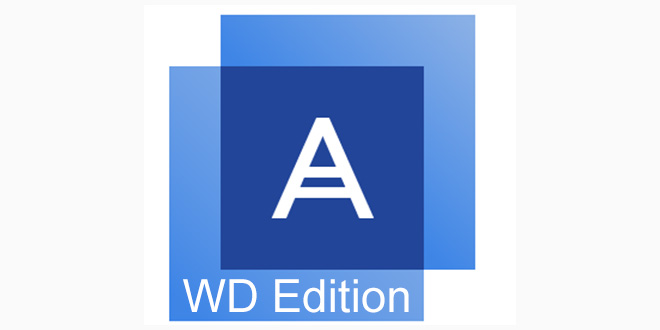Acronis True Image WD Edition
Introduction to Acronis True Image WD Edition
In the digital era, where our lives are intertwined with technology, safeguarding our data is of paramount importance. This brings us to the spotlight on Acronis True Image WD Edition, a comprehensive backup and recovery solution designed to ensure the safety of your valuable information.
Acronis True Image WD Edition is a free software for backing up the operating system, individual disks or partitions on a computer. Acronis True Image ensures the safety and security of data on the user’s computer by backing up the entire disk or some partitions. If necessary, Acronis True Image WD Edition will restore the operating system or individual files and folders from the backup.
Backup (backup) allows you to save the operating system and important data from loss, in case of Windows failures, hard drive failure, or accidental deletion of important data. After restoring from a backup, the operating system will become operational again, the data will be restored.
Acronis True Image WD Edition is a special free version of Acronis True Image 2016 with limited functionality. Acronis True Image WD Edition can only be installed on computers that have a hard drive manufactured by Western Digital (WD), a leading manufacturer of data storage devices (hard drives and network drives), or SanDisk. A similar version of Acronis True Image (Seagate DiscWizard) is designed for computers with hard drives from Seagate.
Despite the fact that the functionality of the program has been reduced, Acronis True Image WD Edition will suit many users. In the program, you can create a backup copy of the system, and then, if necessary, restore Windows. This is how most users use Acronis True Image.
Acronis True Image WD Edition runs in Russian on the Windows operating system (Windows 10, Windows 8.1, Windows 8, Windows 7, Windows XP SP3). The program supports hard drives larger than 2 TB.
The program has detailed help in Russian. Acronis True Image WD Edition can be downloaded from the link from the official website.
Installing the application is simple: first click on the “Install” button, then on the “Run application” button, then accept the terms of the license agreement.
Acronis True Image WD Edition Interface
After the first launch, the main window of Acronis True Image WD Edition will open in the “Tools” tab. The main options of the program are grouped in the left column. Some components and functions of the application do not work in the free version of Acronis True Image WD Edition, they are blocked (there is a padlock on the icons).
In the “Tools” tab, the following tools are available for use:
- Clone Disk – Clone (transfer or copy) the operating system and applications to a new disk.
- Add New Drive – Creates partitions on a new hard drive for use with Windows.
- Bootable Media Builder – Create bootable media to restore your system if your computer won’t boot.
Acronis True Image WD Edition includes the Acronis DriveCleanser utility, with which you can permanently delete all data on selected drives or partitions. You can launch the DriveCleanser utility from the More Tools section or from the Start menu.
Creating a backup copy and restoring from a backup copy occurs in the “Backup” tab.
Also Read: Acronis Ransomware Protection for ransomware protection
Create bootable media
The first step is to create bootable media with Acronis True Image. What is it for?
In case of problems in the Windows operating system, to restore from a backup, you will need to run the Acronis True Image program, to start the restoration directly from the program window.
If the operating system does not boot, the program will not start. The way out of this situation is to create a rescue disk (bootable flash drive or CD / DVD disk) with Acronis True Image. After launching the bootable media, you will be able to launch Acronis True Image from the media, to run system recovery or individual data.
First you need to select the type of boot drive. With Acronis True Image WD Edition, there is only one option available: creating Acronis bootable media.
If you have a Windows PE boot disk (you can find many options on the Internet), then these disks usually contain the Acronis True Image plug-in that can be used to restore the system.
Next, you need to select the target drive.
Depending on the availability of devices connected to the computer, a choice of possible options for creating a boot disk is presented:
- ISO file – create an ISO image of a boot disk.
- DVD drive – create a bootable CD/DVD.
- USB Drive – Create a bootable flash drive.
A bootable disk image from Acronis True Image saved in an ISO file can later be burned to an optical (CD/DVD) disc.
Burn the bootable media to a CD or DVD disc, or to a USB flash drive (FAT32 or FAT16 file system).
Booting from bootable media, if the Windows operating system cannot be loaded, will allow you to launch Acronis True Image to restore the system disk.
Creating a backup in Acronis True Image WD Edition
Backups are best kept on external media. Because, backups saved to another partition of the hard drive can be lost if the hard drive fails. I use an external hard drive on my computer to store backups.
To create a system backup, go to the “Backup” tab in the main window of Acronis True Image WD Edition. First you need to select a backup source:
- The whole computer is the easiest data backup.
- Disks and partitions – protection of individual disks and partitions.
- Files and folders – back up individual files and folders (not available in Acronis True Image WD Edition).
To back up your Windows system partition, click on Disks and Partitions. In this version of the program, only full backups are performed.
On my computer, the hard drive is divided into two partitions: drives “C” and “D”. The operating system is installed on the “C” drive, so I chose this drive as the source for archiving in Acronis WD Edition.
If you click on “Full list of partitions”, then additional information about the backup source will appear. In my case, this is Local Disk C, Backup Partition, EFI System Partition.
Next, you need to select a repository. The backup is made to another drive (another hard drive partition, another hard drive, external hard drive, etc.). Connect your device to your computer if you are using an external hard drive. Click on Select Storage.
Select the desired storage, click on the “OK” button.
Before starting the backup, click on the “Options” button to enter the disk backup settings.
Extended functionality is locked in this release of the product.
I recommend in the “Advanced” tab, in the “Verification” section, check the box next to the item “verify the backup after it is created.” With this setting, the backup process will take longer, but you will know that the backup process was completed without errors or failures.
Click on the “Create a copy” button to start archiving. The backup process will take some time depending on the size of the backed up data. By default, Acronis True Image WD Edition saves only hard disk sectors that have data to reduce the backup image.
The program will report the successful completion of the backup and data verification.
Recovery in Acronis True Image WD Edition
Connect the drive on which the backups are saved to the computer. Run the program on your computer, or boot from bootable media.
Enter the “Backup” tab, select a backup profile. There are two recovery options available in the program: “Recover Disks” and “Recover Files”.
To restore individual files or folders, click the Restore Files button. Then select the folders and files to restore, select the backup version. By default, the files will be restored to their original location.
Click on the “Restore Now” button.
To restore a system partition, select the disks or partitions to restore. I selected the system partitions from which the operating system was previously backed up. Select a backup version.
Select a location to restore, the original location is selected.
In the “Recovery Options” section, in the “Advanced” tab in the “Verification” section, you can activate the items: “Validate backup before recovery” and “Verify file system after recovery”.
Next, click on the “Restore Now” button.
The program will ask you to restart your computer, after restarting, the process of restoring from a backup will continue.
After the restoration process is completed, after starting Windows, you will see that the operating system has returned to the state it had at the time this backup was created.
Article Conclusions
The free program Acronis True Image WD Edition is designed to create backup copies of the system, disks or partitions on a computer. The program will save the operating system, data disks, restore Windows or individual files and folders.
FAQ’s
What is Acronis True Image WD Edition, and how does it differ from the standard version?
Acronis True Image WD Edition is a specialized backup and recovery solution tailored for Western Digital drives. While it shares the core features of the standard version, it is optimized to seamlessly integrate with WD hardware for enhanced performance and reliability.
Can I use Acronis True Image WD Edition with non-WD drives?
While the WD Edition is specifically designed for compatibility with Western Digital drives, Acronis offers a standard version that is suitable for use with other drive brands. It’s recommended to choose the edition that aligns with your hardware for the best experience.
How user-friendly is the interface of Acronis True Image WD Edition?
Acronis True Image WD Edition boasts an intuitive and user-friendly interface, making it accessible even for those unfamiliar with backup processes. The design prioritizes simplicity without compromising on functionality.