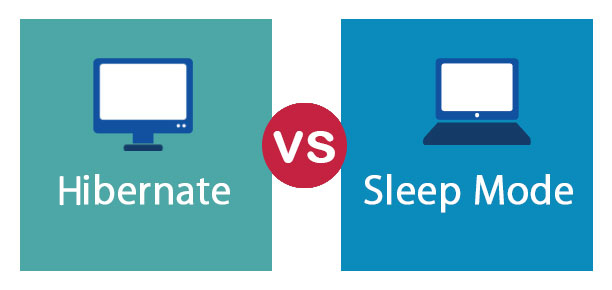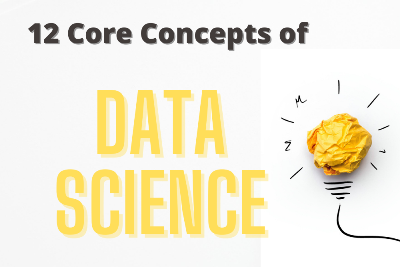What is the difference between sleep and hibernation in Windows 10
Understanding Windows Sleep and Hibernation: Key Differences Explained
Discover the distinctions between sleep and hibernation in Windows. Learn when to use each mode, how they affect your system, and optimize your power management for enhanced performance.
When it comes to managing power settings on your Windows computer, understanding the difference between sleep and hibernation in window 10 is crucial. Both are power-saving modes, but they serve distinct purposes. Let’s delve into the specifics to help you make informed choices for your system.
Some users turn off the PC when they are working. Others keep it on at all times. Both the first and the second know that the computer periodically “falls asleep”, but does it in different ways.
Also Read: How to disable the password when signing in to Windows 11
The difference in the way files are stored
Sleep mode is designed to save power. When you exit it, work with the PC resumes in the state in which it was interrupted. The files remain in RAM.
In hibernation mode, the data will be placed on the hard drive. In fact, a complete shutdown of the PC while maintaining the session. Once launched, you will continue where you left off. Hibernation is more relevant for laptops than for desktop models.
Recovery will take longer, how much longer depends on the iron. On computers with old slow hard drives, it is best not to use hibernation at all. If a solid-state drive (SSD) is installed, the difference between the modes may not be felt.
Sleep mode is for short periods of inactivity. When the user is not working with the device, it goes into sleep mode after a while. The interval is user-defined in the power management settings.
A typical laptop consumes between 15 and 60 watts in operating mode, and only two in sleep mode. A working desktop computer with a monitor – from 80 to 320 watts, but only 5-10 watts when “asleep”.
Hybrid is better
In short and simplified: the computer works in sleep mode, in hibernation mode it does not. Hence the main drawback of sleep – if the energy in the battery of a sleeping laptop runs out, the data from the RAM will be lost. A power outage will also lead to the loss of files if the computer is desktop. Hibernation is more reliable, albeit slower.
There is also a third mode – hybrid. It is a combination of sleep and hibernation. Files and applications are placed in memory, and the computer is put into a reduced power consumption mode. This approach allows you to wake up your computer faster. Designed for desktop PCs. It will help with a power outage, since it will restore the files that the user worked on from the disk.
Are you more comfortable using sleep, hibernation, or turning the computer on and off manually as needed?
FAQ’s
Which mode is more power-efficient, sleep, or hibernation?
Hibernation is generally more power-efficient as it completely shuts down the computer but saves the current state, consuming minimal power. Sleep mode maintains a low-power state but still consumes more power than hibernation.
Can I customize the time it takes for my computer to enter sleep or hibernation?
Yes, you can customize these settings in the Power Options menu. Navigate to Control Panel > Power Options > Change plan settings > Change advanced power settings to set the desired times for sleep and hibernation.
Are there any risks of data loss in sleep or hibernation modes?
Sleep mode preserves your data in RAM, but a power loss can lead to data loss. Hibernation, however, saves your data to the hard drive, reducing the risk of data loss due to power failure.