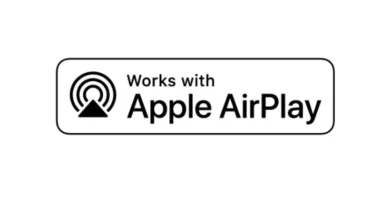How to create a website
You have finally made up your mind: you will share the short stories you write during your free time on the Internet and collect them on a site of your own creation. You are already looking forward to this moment, but you have realized that there could be a hitch: you have no knowledge of programming languages and you are wondering if it is still possible to open an Internet site, possibly even at no cost.
I will immediately start to reassure you: to create an Internet site, various platforms are available, often free, preconfigured and ready to use, or it is possible to create a static Internet site, using tools that may require the purchase of a paid hosting space. In addition, there are also various solutions for opening an e-commerce and also useful tools for those who need to create an Internet site that is only visible locally. In a nutshell, there are several solutions to every need related to opening an Internet site, and this is precisely the topic that I will address in detail in this tutorial.
Having said that, do not worry if this introduction of mine seems to you to be a concentrate of information: first of all I wanted to explain the topics I will talk about in this guide of mine but, in the following lines, I will address each topic mentioned separately, providing you with all the explanations of the case. Just take a few minutes of free time, sit comfortably and carefully read the instructions I will give you in the next paragraphs. All that remains for me is to wish you a good reading and, above all, a good job!
Index
- How to create an Internet site
- Wix
- Aruba
- Diy site of Italiaonline
- Webs
- com
- Google Sites
- Blogger
- How to create a static website
- How to create an e-commerce website
- How to create a website locally
How to create an Internet site
If your intent is to create an Internet site, but you have no technical skills in terms of programming, you can take advantage of some easy-to-use tools that allow you to set up a site through preconfigured CMS. I’ll talk about it in detail in the following lines.
Wix
Impossible to talk about services to create websites without mentioning Wix: a very famous service that allows you to create professional sites complete with blogs, ecommerce and photo galleries in a few clicks, being able to choose from over 500 preset templates (also optimized for mobile) and relying on ADI, Wix’s artificial intelligence, which automatically creates the site (complete with images and texts) based on the user’s instructions.
Once the site has been created, it is possible to take advantage of a convenient drag-and-drop system to manage and organize with precision all the elements to be included in the pages, but there is also the freedom to act on the code, to build database collections, to insert custom forms and to modify the behavior of the site via API. In addition, the sites created are automatically optimized for search engines ( SEO ).
It should also be emphasized that the platform allows business management through Wix’s Ascend, an all-in-one solution for entrepreneurial management, and which offers solutions dedicated to certain business categories: for example, with Wix Fitness, fitness entrepreneurs can launch, manage and promote your business directly from Wix, with management tools for personal trainers and mobile fitness features for customers (to book classes, chat with trainers, and so on). More info here.
To create your site for free with Wix, then connected to the main page of the service and click on the button to start the site creation procedure. Then register on the platform, by filling out the form that is proposed to you or by logging in with a Facebook or Google account.
At this point, indicate the kind of site to create (eg. Business, Online Store or Blog ) and choose whether to have ADI (Wix’s artificial intelligence) create your website or whether to use the Wix Editor: in first case, a site will be automatically generated based on how you answer the questions that will be asked (eg “What kind of site do you want to create?”); in the second, instead, you will have to choose a template and then customize it through the Wix Editor.
The Wix editor is complete and extremely comfortable to use: on the left there are the buttons to manage menus and pages, set the page background, add new elements, insert apps, multimedia contents and manage the blog; at the top the menus with all the tools to manage the site (including buttons to view a live preview of the site and publish it ), while on the right there is a panel with the technical details of the selected elements (e.g. size and position) and some buttons to manage them quickly (eg Copy, Paste, Duplicate and Delete ).
By clicking on each element on the page, it is possible to customize both the design and the content, using the buttons of the toolbar that appears on the screen, while by double-clicking it is possible to access further customization tools.
Wix is free in its basic version, which allows you to create sites with the domain “ username.wixsite.com/sitename ”, 500MB of storage space, 500MB of bandwidth and advertisements. To remove the ads, take advantage of a custom domain, have access to Google Analytics, customer support and many other features, also increasing storage space and bandwidth, you need to subscribe to one of the paid plans, starting at 4.50 euros/month.
The most convenient plan for individuals is the one called Unlimited: for 12.50 euros/month it offers free custom domain for 1 year, unlimited bandwidth, 10GB of storage, 1 hour of Site Booster video app to attract traffic (worth $ 60) and
Visitor Analytics app for statistics (worth $ 60). In the business and ecommerce fields, the most convenient plan is the Unlimited Business plan which costs 25 euros/month and includes the ability to accept online payments, no fees, unlimited bandwidth, 35GB of storage, 10 hours of video, 1 year free custom domain, $ 75 ad bonus, Site Booster app for attract traffic (worth $ 60), Visitor Analytics app for statistics (worth $ 60), professional logo (worth $ 50) and logo files for social media. All plans include a 14-day trial with a satisfied or refunded formula.
Aruba
If your intent is to create a professional website, my advice is to contact Aruba, a company that offers both the possibility of creating a site from scratch (through an extremely simple to use visual editor, also suitable for those who has no skills in web programming), than to buy hosting and online space.
As for the creation of sites, I suggest you try Aruba SuperSite which allows you to create professional-looking websites by choosing from many ready-to-use themes (having the possibility to customize them down to the smallest detail) and, above all, being able to integrate the they both blogs to e-commerce.
Furthermore, the sites created with Aruba SuperSite are already optimized for mobile devices, for search engines and for the rules relating to cookies.
Aruba SuperSite can be tried for free for 30 days through a plan that offers a third-level domain (e.g. iltuosito.mysupersite.it) and free 24/7 support. At the end of the trial, you have ten days to decide whether to keep the site active by switching to the Professional plan (39 euros + VAT for the first year for those who activate by July 30, 2020 and then 99 euros + VAT/year), which includes a second-level domain (e.g. iltuosito.it), 5 email boxes and the SSL DV certificate, or the Easy plan (39 euros + VAT/year), which however does not include the e-commerce component.
To try Aruba SuperSite for free, connected to the official website of the service, click on the 30-day trial button and create your Aruba account following the instructions on the screen (or log in, if you already have an account).
Now, accept the Aruba SuperSite Service Supply Conditions, give specific approval of the Aruba SuperSite Service Supply Conditions clauses and press the Continue button. Then specify what type of website you are creating, give your website a name, choose the style, the start page and click on the Create your website button (top right).
Once the Aruba SuperSite editor is displayed, all you have to do is use the drop-down menu located at the top center to select the page to edit. Once this is done, click on the predefined contents of the site, in order to modify them and replace them with your own contents, and click on the icon of the four squares (bottom right) to insert new elements: images, blocks of text, slideshows, maps, social widgets, YouTube videos, contact forms, blog posts, product lists from e-commerce or more.
To add content, all you have to do is select it and drag it with the mouse to the position you prefer. To add a new section to the page, instead, you have to click on the (+) button located at the bottom right and choose the appropriate item from the menu that opens.
To manage the blog and e-commerce, you have to click on the ☰ button located at the top left and choose the Blog item or the Shop item from the menu that appears on the side. By doing so, you will be able to access the blog management panel (to create new articles or import existing ones from a WordPress blog) and to the shop management panel (where you can perform the initial configuration procedure to set up payment methods, insert cards product etc).
If you need more information on Aruba SuperSite, please consult the tutorial I dedicated to the service and the official SuperSite guide.
Aruba, as already mentioned, is a company that also has several hosting plans with domain included. If you are interested in the latter, know that they have prices starting from 11.99 euros + VAT/year. For the purchase of a single domain, on the other hand, prices start from 0.99 euros + VAT/year.
Going into more detail, Aruba hosting and domain packages are available in Linux and Windows variants and include a domain, unlimited space, unlimited traffic, mailboxes with IMAP and antivirus / antispam services, webspace backup, DV SSL certificate and free assistance 24/7.
Linux hosting packages include up to 5 MYSQL databases and support free software and CMS such as WordPress, Drupal, Joomla, Prestashop and Magento. Windows hosting packages, on the other hand, represent the international standard for .ASP and .NET developers. and allow you to have 1 1GB MSSQL database (SQL Server 2008 R2). Here are all the plans available in detail.
- Basic– for 11.99 euros + VAT / 1st year (promotion valid until 30 July 2020) offers unlimited space and traffic, a domain, 5 1GB mailboxes, a DV SSL certificate and free 24/7 support.
- Easy– for 19.99 euros + VAT / 1st year (promotion valid until 30 July 2020) adds to what is already offered by the Basic plan unlimited 5GB mailboxes, 10 5GB GigaMail mailboxes and 5 databases (Linux) or 1 database (Windows) for a total of 1GB. It also includes backups and Web marketing statistics.
- Advanced– for 29.99 euros + VAT / 1st year (promotion valid until 30 July 2020) offers all the benefits of the Easy plan, 20 5GB GigaMail mailboxes and 5 1GB PEC mailboxes on domain.
- Professional– is the most complete package. For 150 euros + VAT/year it offers all the advantages of the Advanced plan, 30 GigaMail boxes of 5GB and 10 PEC boxes on a domain of 1GB each.
If you want more information on Aruba Linux hosting and Windows hosting services, consult the official pages dedicated to these solutions.
Alternatively, you can opt for Aruba Managed WordPress Hosting, through which you can easily create a professional WordPress-based site with unlimited online space, second-level domain, DV SSL certificate and MySQL database. These are the plans currently available.
- Smart Managed WordPress Hosting– for 79 euros + VAT per year (in promo at 29 euros + VAT / 1st year) it offers pre-installed WordPress, automatic updates, thousands of themes and plugins, staging environment, domain, dedicated MySQL database (1GB ), unlimited disk space on SSD, traffic volume up to 50,000 visitors per month, advanced support with 1 free credit, up to 2 on-demand backups with one-click restore, daily backups, malware detection, DV SSL certificate, 5 mailboxes 1GB, free 24/7 support and 3 dedicated instances.
- Premium Managed WordPress Hosting– for 129 euros + VAT per year (in promo at 39 euros + VAT / 1st year) it offers pre-installed WordPress with automatic updates, thousands of themes and plugins, optimized platform, staging environment, domain, MySQL database dedicated (2GB), unlimited disk space on SSD, traffic volume up to 500,000 visitors per month, advanced support with 2 free credits, up to 4 on-demand backups with one-click restore, daily backups, malware detection, DV SSL certificate, unlimited 1GB email accounts, free 24/7 assistance, 6 dedicated instances and 5 PEC on domain.
- Top Managed WordPress Hosting– for 229 euros + VAT per year (in promo at 119 euros + VAT / 1st year) it offers pre-installed WordPress with automatic updates, thousands of themes and plugins, optimized platform, staging environment, domain, MySQL database dedicated (2GB), unlimited disk space on SSD, traffic volume up to 1,000,000 visitors per month, advanced support with 3 free credits, up to 4 on-demand backups with one-click restore, daily backups with data retention up to 30 days (instead of 7), malware detection, SSL DV certificate, unlimited 1GB email accounts, free 24/7 assistance, 12 dedicated instances and 10 PEC on a domain.
For more information, read my Aruba WordPress Hosting Guide and check out the official Aruba website.
Diy site
Do you have a small business, are you entering the world of digital communication for the first time and are you looking for a simple solution to create your website? Are you a professional looking for a simple but effective way to present your work online? Then I think you should take a look at DIY site, a service from Italiaonline (the largest Italian Internet company that offers a complete ecosystem of solutions for the digitization of businesses) thanks to which it is possible to create professional sites in just a few clicks. , starting from over 50 ready-to-use templates and intelligently recommended by the service based on your business.
With Italiaonline’s DIY site you can start configuring your site, after a quick registration, using an extremely intuitive visual editor suitable for anyone (even for those who have no technical skills and do not know any programming language). Everything works with the classic drag and drop mechanism, where each element can be added, moved, customized or removed from the page simply by selecting it with the mouse and using the tools shown on the screen. This way you can easily update the site over time to suit your needs.
The sites created automatically adapt to display on PC and mobile devices and guarantee the maximum loading speed (CDN) of the contents. They are also optimized for search engines (SEO) and offer the possibility of inserting the Google Analytics tracker. On the security and privacy front, the use of the secure HTTPS / SSL protocol, antispam and antiphishing systems and full compliance with the GDPR rules for the processing of personal data should be emphasized. And it doesn’t stop there! With DIY site you can also create blogs, enjoy online storage space for photos, videos and other content and engage your audience with contact forms, social buttons and click-to-call buttons for platforms such as WhatsApp and Zoom and much more.
You can try the service at no cost and thus build your entire website. For publication, however, the payment of 149 euros + VAT per year is required. The price also includes domain, email accounts and hosting, with a company profile on PagineGialle and Virgilio to give more visibility to your business and site.
To create your site with Italiaonline, connected to the DIY site page and click on the button to start for free. Then fill out the form that is proposed to you with your email address and VAT number, accept the conditions of service and press the Continue button. Once this is done, click on the confirmation link you receive via email and create the password to access your Italiaonline account (by filling in the appropriate fields on the screen).
Once the registration phase is complete, access the Italiaonline Customer Area, select the Services tab and press the button to update your site. Great: now you just have to follow the wizard.
First of all, indicate the category to which your business belongs, upload a logo and specify if you already have photos online; then press the Continue button and fill out the form with your business data (name, location and telephone). Also filled out this form, enter the contact pages of your business (email address, Facebook, Instagram, Twitter, Pinterest, LinkedIn ), click on Continue and select the template you want to use for your site (in case of second thoughts, you can reset it by pressing the (+) button located at the top right of the editor). Once you have made this choice, type the title and slogan you want to use for the site and press the Start building button to access the DIY site editor.
As already mentioned, the DIY site editor is very simple to use: you just need to move the elements inside the pre-packaged grid, like a kind of puzzle, to “build” your pages. By clicking on each element present, you can customize it, move it, delete it or replace it using the toolbars and indicators that appear on the screen.
To add new content, just click on the Widget button on the left and drag the item you want to the desired point on the page: text, image, photo gallery, video, map, button, divider, contact form, list etc. there are also social buttons to keep in touch with customers and visitors via Facebook, Twitter, WhatsApp, Zoom and other platforms, and the ability to integrate content from external services such as Google Calendar and Yelp.
To customize the general design of texts, buttons, images, background and the layout of the site, just click on the Design button, also in the left sidebar, and choose the content to modify. To manage the pages, renaming them, deleting them or adding new ones, you can instead refer to the Pages button.
The button Content allows you to set the content libraries, such as corporate information, business text and corporate images.
Finally, in the Settings panel you can adjust site icons , SEO, Google Analytics, URL redirect, HTML and header, site backup, site language, privacy settings, 404 pages and set up a Progressive Web App (PWA) for browsers supported. Again, it’s all very intuitive.
As already pointed out, the sites created with DIY site are automatically optimized for PCs, tablets and smartphones: by pressing the icons of these devices (located at the top left) you can switch to the various viewing modes.
When finished, to see a live preview of the final result, click on the ▶ ︎ button located at the top. To proceed with the publication of the site, however, press the Publish button and follow the wizard to indicate the domain to use and complete the purchase of the site.
For more information, you can contact an Italiaonline consultant at this page, via message or chat in real-time. Alternatively, you can call the toll-free number 800 011 411. The support team will answer all your questions.
Webs
Among the site-building platforms that allow you to create a professional website thanks to tools that play the role of assistant, there is the website Webs. Through this portal, you can create a website for free with a third-level domain like www.nome scelto.webs.com , but there are also the paid packages that allow you to perform an upgrade from $ 5.99 per month and obtain second-level domains (eg www.nomescelto.com ).
To use Webs, connected to its home page , indicate your email address and a password of your choice in the respective text field, then indicate the type of website to be created, using the relative drop-down menu and, finally, click on Register free.
On the next screen, fill in the other text fields relating to basic information, entering the name to give to the site and then use the drop-down menus below to find the theme that best suits your needs. Select it by clicking on it, check the I accept the terms of service and click the Create my website button.
At this point, make sure that the Webs subdomain box is checked, to continue for free, indicate the domain name you want to give to the site in the text field below, press on Select package twice in a row, going to select in this way also the box for the free use of the service.
At the end of this procedure, you can see the site building tool on the screen and all its buttons in the left sidebar, such as Paragraph, Text, Image, Columns and Video which are used to modify and insert various elements for customization of the site in its entirety. Once you have finished making changes, click on the Close button located in the upper right corner to publish the website you have created.
WordPress.com
WordPress.com is one of the most famous platforms that can be used for free for creating websites and blogs. To use it and create a free website with a third-level domain wordpress.com and a storage space of 3 GB (with limited customization functions and the inability to monetize with banner ads), connect to its official website and rewards on Get started now.
Then type all the required data in the text fields on the screen, such as the name of the site, the topic and the objective. Then click on Continue, enter the domain name to give to the website, click on Select and on Start with free, in order to continue with the free use of WordPress.com (possibly there is the possibility to subscribe to a plan by subscription, which offers the possibility to customize and monetize the site, with prices from € 4 per month).
Now making the creation of an account: please specify your e-mail address, type a password and press on Continue or click Continue with Google, to make the creation of an even faster account and registering with the latter.
To continue, open the email you used to sign up for WordPress.com, click on the link received and confirm your identity. Finally, as a last step, click on Continue which you can see on the WordPress.com page.
Congratulations! You have officially finished building the website via WordPress.com. Now you just have to customize it according to your needs. To do this you can use all the tools included in the Customize section. If, on the other hand, you want to start writing posts first, please refer to the Articles section.
If WordPress.com reflects your needs, I suggest you learn more by reading one of my guides dedicated to the CMS of the same name or my tutorial in which I talk to you in more detail about how to customize a site with WordPress.com.
If, on the other hand, you need to create a professional site and/or want to deeply customize every aspect of WordPress, buy a domain, a webspace and install a copy of WordPress on it: I explained how to do it. in my tutorial on how to install WordPress.
Google Sites
If you want to create a free website quickly and easily, you can contact the Google Sites service. It is a platform owned by Google that allows you to create a site with a third-level domain. sitesgoogle.com in a couple of clicks. To be used, it requires a Google account. Its strength, of course, lies in the integration with the other services of the well-known search engine.
If you want to create your website, connected to the Google Sites home page, log in with the Google account you have and press the Create button to start creating your webspace. If you need more information on how to create a site with Google Sites, refer to my specific guide on the subject.
Blogger
Another platform developed by Google for the creation of webspace is Blogger, a tool that presents a proprietary CMS that is equally easy to use.
This service is mainly meant for creating blogs with a third-level domain. blogspot.com, as integration with the main Google services is facilitated and there is the possibility of monetizing the contents created thanks to the advertising banners inserted through Google Adsense.
To create a website through Blogger it is necessary to have a Google account; if you already have one connected to the Blogger home page, click on Create your blog to log in and start using the built-in site building tool.
And if you want to deepen the topic related to the use of the Blogger platform, I recommend reading my specific guide, in which I explained in detail how to create and customize a blog.
How to create a static website
If, on the other hand, you want to create a static website, you need to consider the options related to the combined use of a domain and a hosting space.
In this regard, I suggest you refer to some of my guides, such as the one in which I explain how to buy a web domain or the one in which I tell you about the best paid hosting. But if you need to create a static website for free, then I suggest you read my tutorial on free domains and also my guide on services that offer free hosting.
Still talking about the possibilities related to the creation of a static website, there are platforms, such as Jekyll, which allow you to create static websites with professional results. In the case of Jekyll it is a service that requires the use of a programming language, so if you want to succeed in this intent and if you already have some technical skills, you can take advantage of the tutorials and guides in English that are present on the official website of the service.
Would you like to learn how to program a website in HTML and would you like to know if I can help you with this? Of course, I suggest you read my specific tutorial on the subject in which I explained how to learn the programming language in HTML and how to use it for creating websites.
In case the topic related to HTML programming is of your specific interest, my advice is to deepen the subject by purchasing some books, such as those you can see listed below.
The creation of a static website also requires uploading the files created on the server through the FTP service, so if you don’t have an FTP program, read my guide where I show you the best ones.
How to create an e-commerce website
If, on the other hand, you would like to create an e-commerce website, I imagine your intent is to open a Webspace in which to sell products on the Internet. In this regard, you can refer to Shopify, a service already used by over 1,000,000 stores around the world that allows you to create e-commerce with unlimited products in a few simple clicks (also from apps for Android and iOS / iPadOS ).
It includes secure hosting and unlimited free bandwidth, a free shopify.com domain name (replaceable with a custom one) and everything you need to easily manage orders, products, customers, payments, shipments, inventory, etc. It also allows you to set up marketing campaigns on social networks, via email or SMS and to use the Facebook sales channel to synchronize your products with a catalog on Facebook and create marketing activities on the famous social network (also includes the Instagram Shopping function. of Instagram).
Shopify is available as a trial, free and with no obligation to renew or need to enter payment information, after which it presents plans starting at $ 29 / month. To open your store with the latter, connected to the Shopify main page, type your email address in the appropriate text field and click on the Start free trial button. Then fill in the form that is proposed to you with the password and name to use for the shop.
Once this is done, click on the Create your shop button, indicate if you have already started selling, what your current income is, in which sector you want to operate and if you are creating a shop for a customer, click on the Next button and fill in the further form that is proposed to you with the address to receive payments.
After this step too, you are ready to manage your store using the menu on the left: the Home option allows you to view the Shopify main menu; Orders to manage orders; Products of the products; Customers to manage the customer list; Analysis to visualize sales data; Marketing to set up marketing campaigns; Discounts to integrate discount codes in the store; App to expand the functions of e-commerce, while going to the Online Store you can customize the appearance of the store. More info here.
Other useful solutions to create an e-commerce site in a professional way are related to the use of a CMS, such as WordPress or Drupal. If you want to deepen this topic, I suggest you read my guide on how to open an e-commerce, in which I told you in detail about some of the solutions mentioned.
How to create a website locally
A different speech should be made if you want to create a website locally. If this is your goal, the following solutions are configured: to create a static website locally, you can refer to the paragraph where I tell you how to create a site in HTML. The files created using this programming language can in fact be viewed through any browser for surfing the Internet.
Speaking instead of the creation of a dynamic website locally, you have to use applications such as Xampp or Bitnami, as Windows and macOS computers do not support databases (such as MySQL ). Consequently, to succeed in this intent, you must install one of the third-party software mentioned, which are used to emulate virtual servers: I have told you in detail about how to do it in this guide of mine. At this point I just have to wish you a good job and a good creation of your website!