What to do if Android TV freezes
Televisions with Android TV are comparable in functions to smartphones: you can play, listen to music, and watch a movie. Even use social networks or instant messengers, if you install the applications correctly . Unfortunately, the smart platform is not without its drawbacks: it is quite difficult to “break” Android, but from time to time it freezes itself, causing it to stupor. If an Android smartphone freezes , then the algorithm of actions and the reasons plus or minus are clear: hold down the keys, wait for the restart and close unnecessary applications. But what if Android TV freezes ? Do not panic, everything can be solved. Let’s figure out why Android TV freezes and what to do about it.

Understanding why Android TV freezes and what can be done
Why Smart TV freezes
Even the top-end smart TV has a tendency to freeze from time to time, as a result, not working at full capacity. Freezes can be expressed in interface lags, while watching video content, or long loading of applications. Fortunately, everything is solvable and does not even require the intervention of specialists. First, it’s important to understand what causes Android TV to freeze . For several months, I encountered lags only a couple of times, but I already understood the reasons.
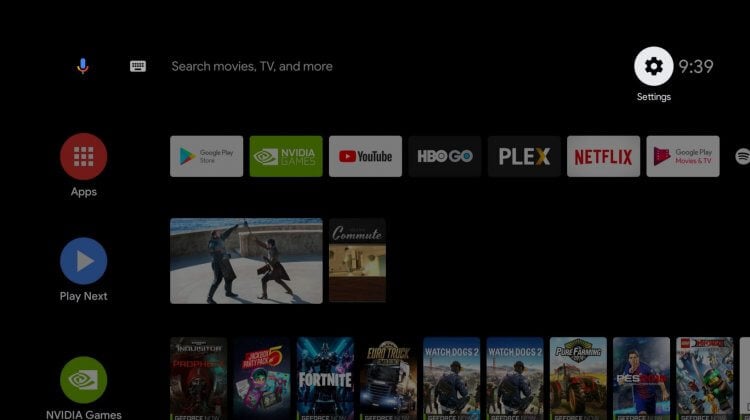
Why does Android TV freeze?
-
- High load on the device . An Android TV can run multiple open applications in the background, such as online cinemas, a browser, and games. It is best to close applications from time to time without leaving them open. You might be tempted by the quick optimization button on the home screen, but it’s best not to press it.
- Full device memory . The Android TV has a relatively small storage device, which makes it impossible to store a lot of data without a memory card. When the memory is full, it works slower: clean the device of unnecessary applications.
- “Speed up system operation” button . The TV really starts to work faster, but after a while you will notice that the sound in the video starts to freeze, the picture does not match the sound track, applications load longer than usual. It is better to simply close individual applications than to speed up the system in this way, or reboot your Android TV from time to time .
- An outdated version of Android . In the device settings, check the OS version: it might be time for you to upgrade. Some devices already got Android 12, but Android 11 is stable. Turn on the auto-update function.
- Internet connection . The only problem I face most often when turning on the TV is the lack of a Wi-Fi connection. The thing is that the TV is in the bedroom, and the router is in the living room. Because of this, all devices connect with a slight delay, and the speed may be slightly lower. This happens with Yandex.Station, with a laptop, and with a smartphone.
What to do if your TV won’t connect to the Internet
Perhaps the most common problem faced by Android TV owners is Internet connection issues. You can manually enter the connection data, but in most cases it takes a lot of time and does not help.
- Try restarting your TV and router. The malfunction may be software-based. You can restart Android TV using the button in the settings, but I would recommend unplugging it from the outlet: some models remain connected to the Network even after turning off from the remote control.
- Move your router . As I said above, the problem occurs due to a bad signal caused by the layout of the apartment. Position it so that there is less interference in the signal path: walls, furniture, or doors. For example, you can install the router higher.
- Connect Ethernet to TV . There is a connector on the back of the case for connecting an Ethernet cable: if possible, pull it straight to the device to improve the signal quality.
- Reset Android TV settings . Perhaps the toughest way to fix the connection problem is if everything is in order with the router. Select Device Settings, scroll down and tap reset. In this case, all files and data in the storage are erased, and after a reboot, you will need to sign in to your Google account again.
How to restart Android TV
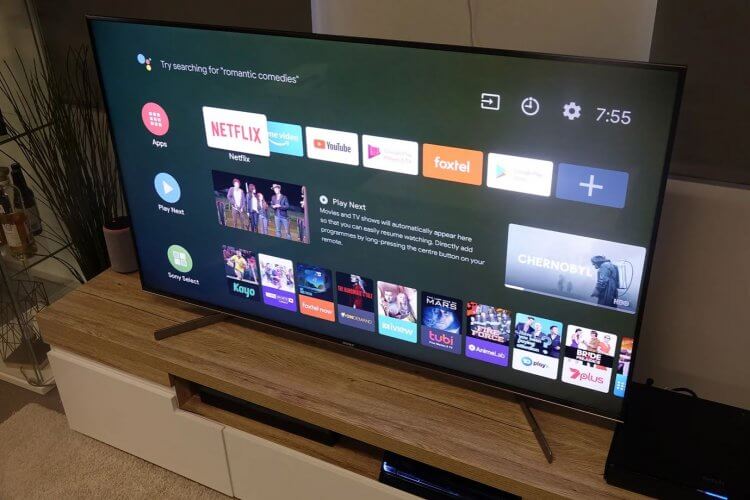
Many problems can be solved by restarting Android TV
Android TV freezes are often solved by simply rebooting the device. How to do it?
- Select on the remote “Settings” or press the gear on the main screen.
- Go to “Device settings”, select “About device”.
- Click the “Restart” item.
The TV will turn off briefly, and after restarting, you will see a turn-on animation. In fact, this will be the initial boot of the device: do not be alarmed, it may take a little longer than usual. The TV will turn on faster afterwards if Quick Start is activated.