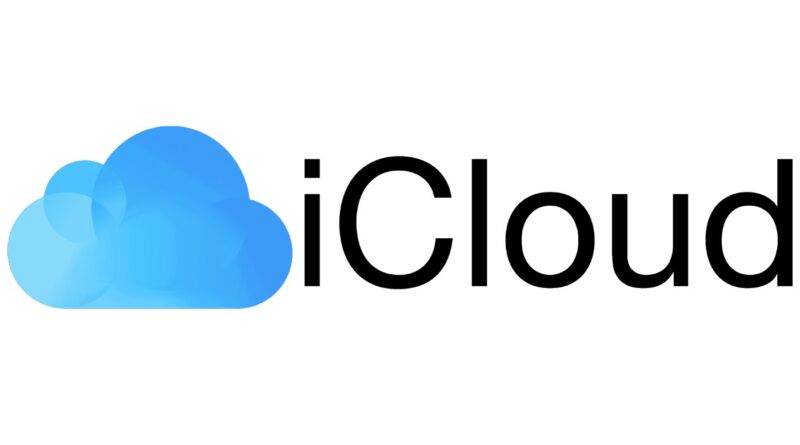How to recover photos from iCloud
A comprehensive guide on photo restoration from iCloud
Have you accidentally lost or deleted precious photos or videos from your iCloud then fear not. Go through the step by step instructions on how you can recover photos from iCloud weather on iPad, IPhone or computer. Our guide make sure smooth photo recovery process that helps you to reclaim the cherished moments effortlessly.
happened to you too: due to a moment of distraction, you deleted that beautiful photo you took a few days ago from your iPhone . Don’t despair! All is not lost! If you use iCloud , Apple’s cloud storage service that is “standard” on all iPhones, iPads and Macs, you can easily recover even the photos (and videos) that have been deleted. How do you say? Do not you believe it? Well, then you just have to read this tutorial of mine dedicated to how to recover photos from iCloud and follow the directions I’m about to give you. You can proceed from all your devices.
Index
- How to recover deleted photos from iCloud
- Recover photos from iCloud with iPhone
- Recover photos from iCloud with iPad
- Recover photos from iCloud with Mac
- Recover photos from iCloud.com
- How to recover permanently deleted photos from iCloud
How to recover deleted photos from iCloud
If you have enabled and configured the iCloud Photos service , as I explained to you in detail in my guide on the subject , which allows you to store all the images and videos present in the Photos app on the Apple cloud storage service (synchronizing them on the iPhone , iPad and computer connected to the same Apple ID), you can recover deleted photos from iCloud by trying to “rummage” in the Recycle Bin of the service, where they remain for 30 days before being permanently deleted. That’s how.
Recover photos from iCloud with iPhone
If you want to recover photos from iCloud with iPhone , first check that the iCloud Photos service is turned on on the device. To do this, access the home screen and / or the iOS App Library, select the Settings icon (the one with the gear wheel ), then tap on your name , at the top, and on the iCloud and Photos items . Finally, make sure that the lever next to iCloud Photos is set to ON .
If the service is actually active, you can try to recover the shots that you have deleted by mistake, by going to the Photos app (the one with the multicolored flower on a white background ) and selecting the Album item at the bottom. So go to the Recently deleted album that you find in the Other section of the next screen and scroll through the list of recently deleted photos that is proposed to you.
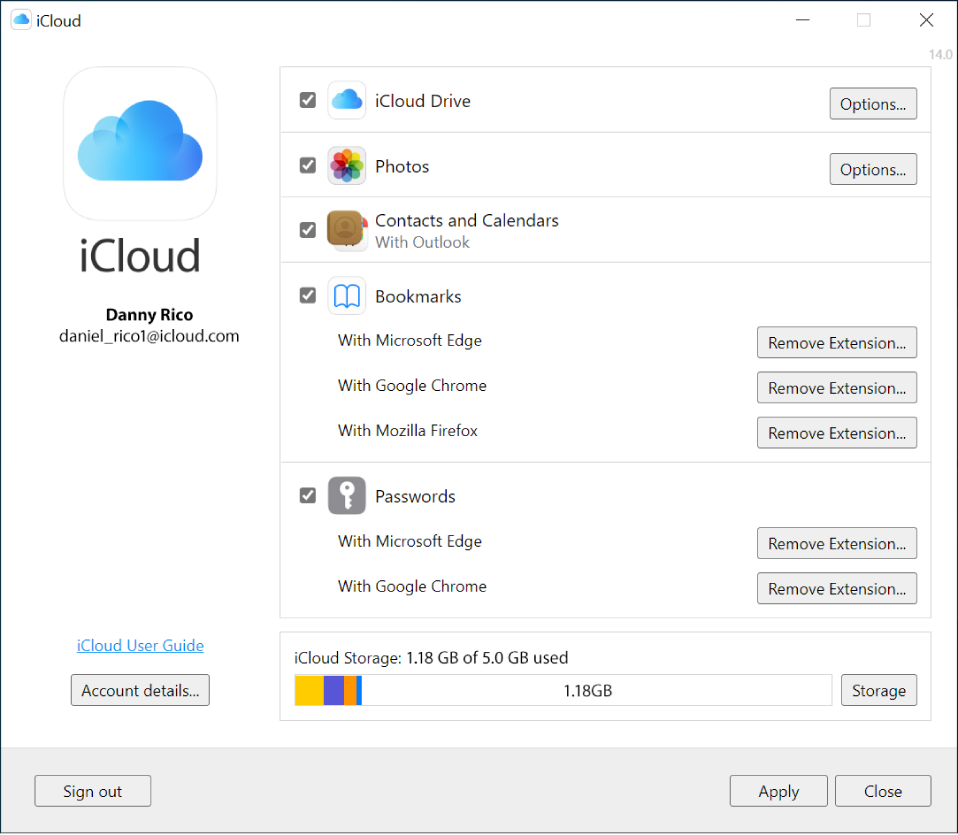
If you find the photo that you deleted by mistake and that you want to recover, press on its preview and tap on the items Recover , at the bottom right, and Recover photos . The recovered image will reappear in the same location on the camera roll it was originally in.
If necessary, you can also act on multiple images simultaneously, by pressing the Select button , at the top right, selecting the elements of your interest, tapping the word Recover located at the bottom and then the Recover photo.
Recover photos from iCloud with iPad
If you are wondering how to recover photos from iCloud with iPad , you must first make sure that iCloud Photos is active on the device, proceeding in the same way as I have already indicated in the previous step for iPhone .
If the service is enabled, you can try to recover photos from iCloud by starting the Photos app and selecting the Recently deleted item in the side menu (if it is not visible, to fix it, tap on the icon with the window and the menu that located at the top left).
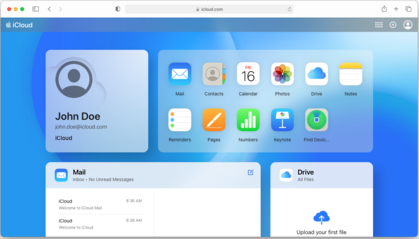
Scroll, therefore, the list of recently deleted images that is proposed to you and if you find the one you wanted to recover, tap on its preview, select the item Recover mail at the bottom right and confirm your intentions by pressing on the word Recover photos present in the menu that appears. The restored photo will appear in the same location on the camera roll it was originally in.
If you need to intervene on several elements simultaneously, select them all together by tapping the Select button , at the top right, then on the various previews, then proceed with the restoration similar to how I explained to you a moment ago.
Recover photos from iCloud with Mac
Let’s see, now, how to recover photos from iCloud with Mac . First of all, always make sure that the iCloud Photos service is enabled, by starting the Photos application (the icon with the multicolored flower on a white background ) that you find on the Dock bar or in the Applications folder of macOS, by clicking on the Photos menu , at the top of left, then on the Preferences item in it and making sure that the iCloud Photos option is selected in the window that opens.
If the service is actually enabled, you can try to recover your photos by closing the application preferences window and selecting the Recently deleted item that you find in the left sidebar of Photos, in the Photos section .

Explore, therefore, the list of recete deleted photos that is proposed to you and if you find the one you had mistakenly deleted, restore it by clicking on its preview and then on the Recover button located at the top right. The recovered image will reappear in the same location on the camera roll it was originally in.
If you have to act on multiple images, you can also select them all together and retrieve them simultaneously by proceeding as I have just indicated.
Recover photos from iCloud.com
If you are using a Windows PC or other non-Apple device, you can try to recover photos from iCloud.com , the web version of iCloud. To do this, first start the browser of your choice , connect to the iCloud.com home page and log in to your Apple ID.
In the screen that is subsequently shown to you, click on the Photo icon (the one with the multicolored flower on a white background ) and select the item Recently deleted that you find in the Library section of the left sidebar (if it is not visible, to fix it , click on the icon with the window and the side menu located at the top left).
Then scroll through the list of recently deleted images and if you find the photo you want to recover, select it and click on the Recover item , at the top right. The image to be recovered will appear again in the same position on the camera roll where it was originally located.
You can carry out the recovery procedure even in the case of multiple images: select them by clicking on the relative preview and holding down the Ctrl key (on Windows) or cmd (on macOS) on the keyboard at the same time, then proceed in the same way as I just explained to you.
How to recover permanently deleted photos from iCloud
In conclusion, it seems only right to explain to you how to recover permanently deleted photos from iCloud , as well as how to try to intervene on images not stored directly in the photo library of the service. You have several solutions from yours.
First of all, if you are trying to recover an image that you had not stored directly through the iCloud Photos service and was present in a folder that you uploaded to iCloud Drive, you can try to restore it using the appropriate function for restoring files accessible from iPhones and iPads using the Files app , which is the default and pre-installed file manager of iOS / iPadOS (if you have removed the app, you can re-download it for free from the relevant section of the App Store ).
To use it for your purpose, start the app, access the Browse section by selecting the appropriate item at the bottom and then touch the words Recently deleted that you find in the Locations menu . Files uploaded to iCloud Drive that you recently deleted will appear in this folder.
Scroll, therefore, the proposed list and if and when you find the photo you are interested in, make a long tap on its preview and select the Recover option from the menu that appears. The file will be returned to its original location.
If you need to recover photos from iCloud by acting on multiple items simultaneously, you can do so by tapping the button (…) located at the top right, then on the Select item in the menu that opens, selecting the photos of your interest and pressing then on the word Recover that appears at the bottom.
Recovering deleted files from iCloud Drive can also be done via iCloud.com. In this case, first log in to the service as I have already explained to you in the previous step . Next, click on your name that you can see located at the top right and then select the iCloud Settings item from the menu that you will see appear. At this point, click on the word Restore file located at the bottom left.
After completing the above steps, a menu will open in which, in the Restore Files section, you can view the files you have deleted from iCloud Drive and you can easily act to restore them. To do this, just put the check mark in correspondence with the names of the elements of your interest and click on the word Restore that you will see located at the bottom. You can also select all files together by clicking on the Select All item.
If the photos you had stored on iCloud have also been saved on your computer hard drive, even if only momentarily, you can try to restore them using special data recovery software , such as the ones I reported to you in my review on photo recovery programs. deleted.Staying perspective of data recovery on the hard drive of your computer, you can try to recover your photos using the restoring backups of Windows made with special software as I explained in my specific tutorial or backups of MacOS you possibly performed with Time Machine , proceeding as I explained to you in my guide on the subject.
FAQ’s
How can I get all my photos back from my iCloud?
Tap photos on iCloud com. Then end to select one all library then you should tap on select all. After that you can easily download your lost pictures.
How can I recover permanently deleted photos from iCloud?
On your I cloud on any device open the photos app then find albums at the bottom of the screen. Then go to recently deleted album and then tap on select. And after that select all of photos that you want to recover.
How do I recover photos from iCloud without backup?
Open the photos app and then go to the albums tab. Scroll down and find out the recently deleted items click and select from the top right corner and then choose all the videos and photos and after that click recover on the bottom right corner.