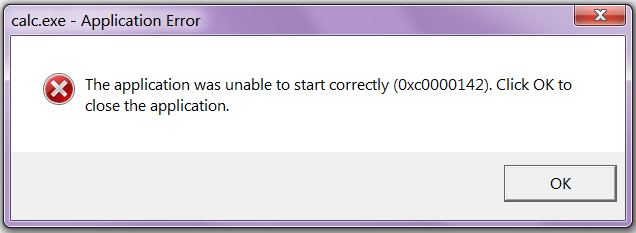Application error 0xc0000142: how to fix it on Windows
What Is Application Error 0xc0000142?
If you’ve encountered the dreaded Application Error 0xc0000142 on your Windows system, don’t panic – solutions are available to get your applications running smoothly again. This error often appears when launching a program and can be caused by various factors. In this guide, we’ll explore what the error means and provide practical steps to understand how to fix 0xc0000142 error. Before delving into the solutions, it’s essential to understand what this error code signifies. The 0xc0000142 error is related to application initialization. It indicates that an application failed to properly initialize, leading to the termination of the process.
Error notification 0xc0000142 pops up in all versions of Windows if the application is not initialized correctly. The error when starting the application 0xc0000142 makes itself felt when working with different programs: games, music players, design programs, drawing.
Read also: Application error 0xc000007b: how to fix windows 7, 8, 10
COMMON CAUSES OF THE ERROR
Several factors can trigger the 0xc0000142 error. Understanding these causes is crucial for implementing effective solutions.
Corrupted Files: System or application files may be corrupted, disrupting the initialization process.
Incomplete Installation: If an application hasn’t been installed correctly, it may fail to initialize properly.
Compatibility Issues: Some applications may not be fully compatible with your Windows version, leading to initialization errors.

ERROR 0XC0000142: SOLUTIONS
Error 0xc0000142 often occurs due to the use of corrupted files that are incompatible with Windows (DLL loading error). Create a system restore point. This will allow you to restore the original state of the program if a failure occurs during the search for a solution. Let’s consider 6 possible fixes:
- setting the compatibility mode of the application and the operating system;
- checking system files;
- reinstalling system applications;
- changing the value of LoadApplnit_DLL;
- scanning a broken program with Dependency Walker;
- other options.
Compatibility mode settings
Error 0xc0000142 when starting the game. How to fix? We are trying to adjust the compatibility mode of the game (Deus Ex, Dark Souls, GTA, Mafia 3, Mortal Kombat, Crusader Kings , etc.) and operating systems:
- click on the right mouse button on the icon of the game, the application causing the error 0xc0000142;
- select the Properties item ;
- open the Compatibility tab ;
- check the box next to Run the program in compatibility mode and select the operating system, trying different combinations until we find a suitable one (Windows 7, 8, XP);
- check Run the program in administrator mode ;
- click OK at the bottom, try to run the application.
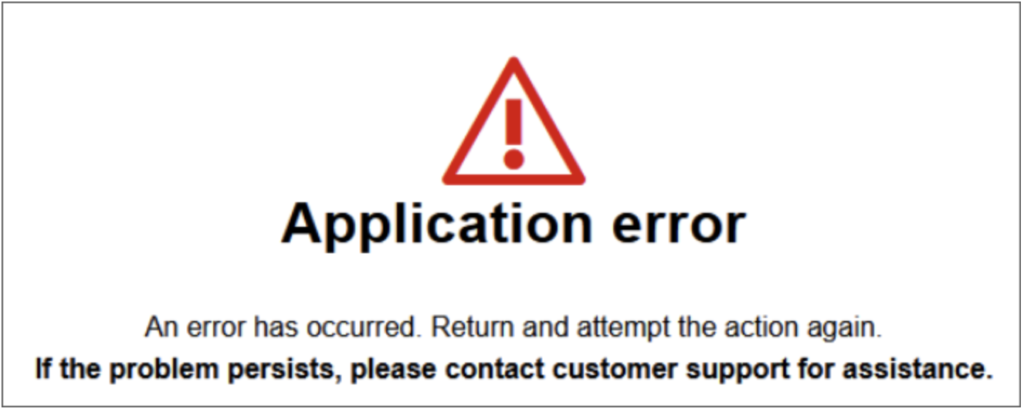
Checking system files
Another way to fix error 0xc0000142 when you turn off and start games and applications is to reinstall the system software. How to do it:
- open the Windows Recovery Console;
- enter the sfc / scannow command;
- press enter, wait.
After completing the check, try running the program again.
Reinstalling system files
If error 0xc0000142 is associated with the use of broken, incompatible resources and routines, reinstalling them will allow the game or application to run. Reinstall everything individually or download the All-in-One software. There are many options for such software, choose, download, reinstall. After the program finishes running, run the application again.
Changing the LoadApplnit_DLL value
Replacing the value of the LoadAppinit_DLLs parameter allows you to change the priorities of processes:
- press the Windows and R keys at the same time ;
- in the window, enter regedit and click ok ;
- go to HKEY_LOCAL_MACHINE SOFTWARE Microsoft Windows NT CurrentVersion Windows LoadAppinit_DLLs ;
- Set the parameter LoadAppinit_DLLs 0 ;
- Launch the application.
Scanning a Broken Program with Dependency Walker
We scan the broken game in the Dependency Walker program, which helps to identify incompatibilities and fix error 0xc0000142:
- Download the program (download for free from www.dependencywalker.com);
- We launch a non-working application in it;
- We analyze the received data manually, eliminate the discrepancy.
How else to fix error 0xc0000142
Several additional options for how to fix error 0xc0000142:
- To restart a computer;
- Reinstall the application;
- Scan your computer for viruses;
- Update the operating system in Windows Update;
- Update the video card.
By following these solutions, you can address and resolve the Application Error 0xc0000142 on your Windows system. Remember to perform each step carefully and, if necessary, seek further assistance from the application’s support or Windows community forums.
FAQs
Q1: Can the 0xc0000142 error be fixed without reinstalling Windows?
Yes, most cases of the 0xc0000142 error can be resolved without reinstalling Windows. By following the provided solutions, you can often fix the issue and resume using your applications without drastic measures.
Q2: Why does the error occur when launching specific applications?
The error is often application-specific and can occur due to corrupted files, incomplete installations, or compatibility issues with the particular program you are trying to launch.
Q3: Is it necessary to run all the suggested solutions?
Not necessarily. Start with the first solution and proceed step by step. In many cases, the issue can be resolved with one or a combination of these solutions.