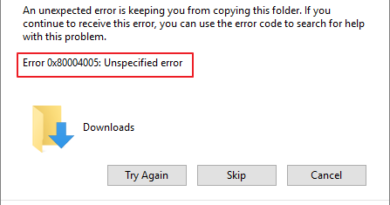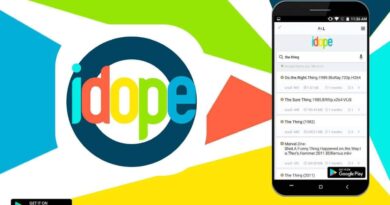How to convert DWG to PDF
Do you need to transform DWG files created with AutoCAD into PDF? Well, I don’t see where the problem is. Go to the AutoCAD export menu and select the item to save the files in PDF. How do you say? Are you currently forced to work on a computer on which you cannot use this program? I understand. Then it means that you will adopt an alternative solution, fortunately there are several. To find out which ones, read my guide on how to convert DWG n PDF and you will see that in no time you will have perfectly clear ideas about it.
In fact, below you will find various solutions, both traditional offline and cloud-based, thanks to which it is possible to convert 2D and 3D drawings made with AutoCAD into PDF documents that can be viewed on any software or device suitable for the purpose. How much do they cost? Here’s another good news: all the solutions I’m about to recommend are totally free. Not bad, right?
All you have to do is therefore choose the solution to convert DWG to PDF that seems to you best suited to your needs and feed it the files you need to “transform.” I assure you that it is one of the easiest things in this world, you don’t need to have any particular skills to do it! Then? What would you say if we finally banned the chatter and immediately took action?
Adobe Illustrator (Windows / macOS)
The first system that I want to suggest you to adopt to convert DWG to PDF, both on Windows and on macOS, is Illustrator , the Adobe program specialized in illustration processing. The software is paid but can be downloaded and used at no cost for a trial period.
To find out how to download Adobe Illustrator on your computer, follow the instructions I gave you in my guide on how to download Adobe . Once the download is complete, click on the Illustrator installation file obtained and follow the simple wizard that is shown on the screen to start and complete the setup.
Then, start Illustrator by clicking on its icon and then presses on the File item attached to the menu bar at the top left, click on Open … and select the file in DWG format on your computer that you want to save as PDF.
Once the file is displayed in the main program window, click again on the File item located at the top left and select Save as … from the menu that is shown to you. Then select Adobe PDF (pdf) from the Format drop-down menu : attached to the new window that opened, indicate the location on your computer where you intend to save the file once converted and then click first on the Save button and then on the Save PDF button to complete the procedure by which to convert DWG to PDF. Done!
Autodesk DWG TrueView (Windows)
Windows users who need a more practical and faster solution than the one above to convert DWG files to PDF can rely on Autodesk DWG TrueView , a free application released by the same manufacturer of AutoCAD that allows you to view all projects made with the latter and exports them in various formats, including, precisely, the PDF.
To download Autodesk DWG TrueView on your PC, connect to the program website using the link I just provided, then locate the DWG TrueView item , use the drop-down menu below to select 32-bit or 64-bit depending on the type of system operating mode in use, indicate the language in which you prefer to translate the program interface using the other drop-down menu and then click on the green Autodesk DWG TrueView button .
When the download is complete (it could take a long time since the application weighs almost 500 MB) open, by double clicking on it, the file just obtained (eg. DWGTrueView_2017_Enu_64bit_v2. Sfx.exe ) and, in the window that opens, click the OK button . Wait for all the files necessary for the installation of Autodesk DWG TrueView to be extracted and click on Yes to start the actual setup of the program. If you are asked to restart your PC, accept.
At this point, click on the Install on this computer button located in the window that opens, accept the conditions of use of the program by placing the check mark next to the I Accept item and click first on Next and then on Install and Finish to prune at the end of the installation process of Autodesk DWG TrueView and all the software components necessary for its operation.
Now there is nothing left to do but start Autodesk DWG TrueView, open the DWG file to convert to PDF by clicking on the folder icon located at the top left and do one of these two operations.
- Click on the TrueView logolocated at the top left, select the Export item and then the PDF one from the menu that appears and choose the folder in which to save the file in PDF format.
- Click on the Plotbutton located in the Autodesk DWG TrueView toolbar (in the Home tab ), expand the Name drop-down menu , choose an export profile from those available (eg. AutoCAD PDF High Quality Print to obtain PDFs in high resolution suitable for printing or AutoCAD PDF Smallest file to obtain small PDFs suitable for online distribution) and click the OK button to choose the folder in which to export the file in PDF format.
If at the first start of the program you are asked to associate DWG files with TrueView, accept by clicking on the Always associate DWG files with DWG TrueView button .
CloudConvert (Online)
Do you need to convert DWG to PDF but you can’t or don’t want to download new programs on your computer? So why don’t you turn to CloudConvert ? It is in fact another very convenient solution in such circumstances. More precisely, I am talking to you about a totally free online service, which does not require registration, has no stringent upload limits and works on all the most popular navigation programs: Internet Explorer, Chrome, Firefox, Safari etc.
To use it, connect to its main page using the link you find a few lines above and drag the DWG files to be transformed into PDF in the browser window (you can convert multiple files at a time). Alternatively, click on the Select Files button and select the file directly from your computer or click on the down arrow next to it and choose the video to act on by taking it directly from the Internet (providing the URL) or from one of the services supported cloud storage.
Then click on the Start conversion button. Then wait for all the documents to be processed and download them to your computer by clicking on the download button that appears next to their names. If you have not made any changes to the default settings of the web browser you are using, you will find the DWG file converted to PDF format in your computer’s Downloads folder .
Note: CloudConvert protects users’ privacy by deleting all files that are uploaded to its servers. This usually happens automatically within 24 hours, however, if you wish, you can speed it up by clicking on the x next to the name of the document you want to delete.
ZamZar (Online)
If CloudConvert is not available – or for any reason it does not meet your expectations – you can convert your DWG files to PDF also with ZamZar , one of the most famous online conversion services in the world.
ZamZar respects user privacy and works on all popular browsers, just like CloudConvert, but unlike the latter, it has an upload limit (100 MB) and requires the user to enter a valid email address. ; address to which the links to download the files are sent at the end of the conversion.
To transform DWG files into PDF with ZamZar, link to its home page using the link I gave you earlier and drag the documents to be treated in the green box. Then, select the pdf item from the Step 2 drop-down menu , type your e-mail address in the Step 3 field and then click the Convert button .
Within a few minutes you will receive emails with links to download the converted documents in PDF format. Easier than that?