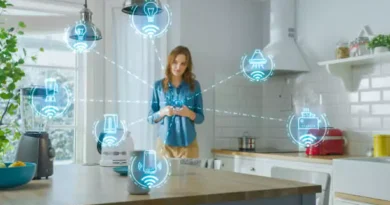How to recover deleted recordings
For business purposes, you usually record some of your voice calls and love to carefully keep the audio files of all the audio recordings you have on your smartphone, but a problem arose: while organizing those files, you mistakenly touched the option to delete a recording and now you don’t know how to go back to restore it. Worried about the loss, you have turned to the web to look for a solution to your problem.
How do you say? Did I guess? If that’s right and you’ve reached out to me to find out how to recover deleted recordings, don’t despair – I’m here to help you as much as possible. There are several solutions for recovering deleted files that can be used on Android, iPhone and even on PC. This is nothing complicated: the software, apps and procedures that I am about to propose to you in the next paragraphs can be used easily, but it is important to act promptly.
You must know, in fact, that “miracles” cannot be done and that these solutions have a chance of success directly proportional to how much the device from which you want to recover the recordings is used: to avoid that the portions of memory where the recordings are overwritten by new data, the device should be used as little as possible. If everything is clear to you and you are ready to try to recover your recordings, dedicate yourself to reading this guide of mine: I will show you some solutions that, with a little luck and speed of action, could help you in your goal. Happy reading and good luck for everything!
Index
- How to recover deleted recordings: Android
- Backup restore
- Undeleter Recover Files & Data
- DiskDigger
- Programs to recover deleted files from PC
- How to recover deleted recordings: iPhone
- Backup restore
- Programs to recover deleted files from PC
- How to recover deleted recordings: PC
- PhotoRec
- Other solutions to recover deleted recordings from PC
- How to recover deleted recordings from WhatsApp
How to recover deleted recordings: Android
First, let’s find out how to recover deleted recordings on Android, directly from your smartphone or by connecting it to your PC.
Backup restore
The first solution that I suggest for recovering recordings on Android is to take advantage of the backup feature of your phone, to verify that your file is immediately restorable through a copy of it made in advance.
If you have created a backup of your smartphone data, you may have used the application provided by your device manufacturer, such as Smart Switch for Samsung phones, Mi PC Software for Xiaomi, Huawei HiSuite / Huawei Share if you want to recover the registrations deleted from Huawei, and so on. These specific management softwares are made available to the respective smartphones and allow you to automate file backup operations and synchronization with the PC.
The same could be true for the different cloud services on which you may have enabled backup, such as Google Drive, OneDrive or Dropbox. In these cases, you may be able to certify local and cloud backups and promptly retrieve the recording files that matter to you.
For more information about it, I invite you to consult my guides on how to connect Android to your PC and how to make an Android backup, where I have illustrated the services and procedures to be followed in detail.
Undeleter Recover Files & Data
If you have not made any backups, you need to resort to solutions dedicated to recovering deleted files. If you want to act directly from your Android smartphone, the first app I propose is Undeleter Recover Files & Data which, through a deep scan of the device memory or a microSD card, can recover files that are still physically present in the storage but which for the system are deleted). The basic version is free but does not allow saving the recovered data: to do this, you need to upgrade to the full version, at a cost of 3.19 euros, which can be purchased in-app. Both versions, to work,require root, that is, they require an unlocked Android system: if you don’t know what it is, please read my guide on how to root Android.
To use Undeleter Recover Files & Data, download and install from the Play Store. If you don’t have Google services on your device, you can go to an alternative store. Once the procedure is complete, start the app by selecting the relevant icon on the home screen of your phone or in the app drawer. On first use, you will need to grant access permissions to the required files and root.
On the main screen of the app, tap the Restore files button and select the drive you want to analyze to recover your deleted recording. Then specify the type of scan you want to perform between deep or generic and put the checkmark on the file format you want to restore: in this case, being an audio file, you will have to select formats such as M4A, MP4 and MP3 or other extensions audio. Finally, tap the Scan button and wait for the analysis to be completed.
At the end of the scan you will be able to view the files found by the app: if the recording you are looking for appears, select it and, if you decide to purchase the full version, touch the preview of the file and then the button with the three vertical dots, in top right. Then select the item Save the file from the menu and, finally, indicate where to save your recovered recording.
DiskDigger
Another solution for Android that I highly recommend you try is DiskDigger, an application available on the Play Store and on alternative stores that allows you to recover all types of files that have been accidentally deleted, both from the smartphone memory and from any microSD cards.
DiskDigger is available in a free version that allows you to recover only photos in JPG and PNG format, while the paid version also supports PDF documents, Office files, ZIP archives, APK applications and audio files that interest you particularly. The paid version costs 3.37 euros, and both require root to properly scan the memory.
DiskDigger is very simple to use: once the application is installed and started, just tap the start button to search for deleted files, granting root permissions via the Grant button. To recover the audio files, you will need to accept the switch to the Pro version that will be proposed to you in this step: tap the acceptance button, proceed to payment and, once completed, you can select the partition to scan (it should appear in bold, to indicate the largest capacity) and select the files to search by placing the checkmark next to the relevant items. In the case of recordings, you will then have to select the M4A files, MP4 MP3 or other audio extensions. Finally, click OK to start scanning.
When the procedure is completed, you will be shown the files found: if you see the recording you want to restore, select it with a checkmark next to the preview and tap the Recover button at the bottom. DiskDigger will provide you with some options for saving data: you can select a cloud storage service or auto-send it to you by e-mail by touching the cloud icon, save it in a folder on your smartphone with the folder icon, or on a FTP server by pressing on the arrow icon. Easy, right?
Programs to recover deleted files from PC
Without root, neither of the two apps I just told you about can work properly: if you prefer not to do it and want to proceed more quickly with the recovery of the recordings, fear not, there are still other options. There are, in fact, PC programs to recover deleted files from Android, including any microSD cards used in these devices.
Among them, EaseUS Data Recovery Wizard is one of the best and is available for both Windows and macOS. It supports many different file types, from photos to videos, from office documents to compressed archives and much more, including audio files from recordings. Moreover, it has the ability to recover files even in critical conditions, as they can be after formatting or deleting a partition. It allows you to operate on any type of drive such as hard disk, SSD, memory card, USB memory, cameras, smartphone and tablet. So I invite you to read my guide on how EaseUS Data Recovery Wizard works, where I have described step by step the procedure for recovering files with this software.
Another good data recovery software is Recuva, one of the most used on Windows: it is free and available in a “traditional” version with a standard installation procedure, and a laptop that can be used without installation. In fact, it allows you to choose, through a convenient wizard, the types of files to be recovered and the drives to be scanned. Also in this case, the program works on all devices: to know how to use it on your Android smartphone, you can consult the chapter I dedicated to Recuva in my guide on how to recover deleted Android files or you can directly read my tutorial on Recuva.
How to recover deleted recordings: iPhone
Due to the limitations imposed by iOS and iPadOS, there are no apps that allow direct access to the memory of Apple portable devices. Therefore, if you want to recover deleted recordings from iPhone, you will have to rely on backup services and the support of some dedicated software to use on the PC. Here’s everything in detail.
Backup restore
As for Android, even on iPhone the first step is always the verification of the backup: if you have configured the useful online backup feature made available by iCloud, your files may still be recoverable through Apple’s proprietary service, which allows you to store data of all kinds online and synchronize them on all devices associated with the same Apple ID.
Alternatively, if you are used to making iPhone backups to a computer via iTunes on Windows and Finder on macOS, you may be lucky and be able to recover your recordings by simply restoring one of the backups you made. To find out more, I invite you to follow my tutorial on how to restore an iPhone backup.
To check if, on the other hand, you have accidentally deleted an audio recording from iCloud Drive and you still have time to recover it (the service allows you to recover recently deleted files), connect to the iCloud.com site and log in with your Apple ID; then select the item that corresponds to your name and, subsequently, choose the iCloud Settings option from the menu that is proposed to you.
The page that opens in this step will offer, at the bottom left, the Restore file option : click on the appropriate item and, once you have identified the recording you want to recover, select it by placing the checkmark next to it. Finally, click on the Restore button to recover it: it will return to its original location on iCloud Drive.
Programs to recover deleted files from PC
If you cannot recover the recordings via iCloud backup or iTunes / Finder, you can try using some of the special programs that allow data recovery from iPhone via PC.
Of these, I want to tell you first of all EaseUS MobiSaver: this software, compatible with both Windows and macOS, allows the recovery of files from the memory not only of Android devices but also of iPhone and iPad, with great simplicity. Of the two available versions, the free one allows you to recover just one file or five contacts at a time; it might be enough if you only need to restore one registration. The paid version, on the other hand, costs $ 59.95.
Both versions require backups on your PC or iCloud: recovering files directly from the memory of an Apple device is very difficult, but if you have backups with iTunes or iCloud, the chances of finding your recording are good. If you want to rely on EaseUS MobiSaver, you will find all the details of the procedure in the dedicated chapter in my tutorial on how to recover deleted files from your mobile.
Another good software that you can use as an alternative is ApowerRescue, a paid program available for both Windows and macOS at a price of 96.84 euros with a free 30-day trial. Allows you to recover deleted data directly from the device, or by taking it from iTunes or iCloud backups. To know how to download it, install it and use it to recover deleted recordings, I recommend reading the paragraph that I dedicated to this software in the guide on cellular data recovery.
How to recover deleted recordings: PC
If, on the other hand, you have accidentally deleted some recordings saved on your PC and you cannot restore them even from the Recycle Bin, from which they have now been deleted, you will have to search more deeply using special programs that scan your PC and, if possible, recover them. Here are some of the best.
PhotoRec
First you can turn to PhotoRec: it is a free and open-source software, which allows you to recover photos, videos, audio documents, compressed archives and other types of files from various types of drives and is compatible with Windows, macOS and Linux. Please note, however, that the graphical interface of the software is only available in the Windows version, otherwise, it must be used via the command line. It comes with TestDisk, another free program that allows you to recover lost/damaged partitions, but in this case you won’t need it.
Connect to the official PhotoRec website and click on the item related to the operating system you are interested in, from the list located under the heading TestDisk & PhotoRec 7.1. Next, open the zip archive you just downloaded, extract the contents into a folder and click on the qphotorec_win.exe file to start it.
In the window that opens, click on the drop-down menu to select the drive to scan, choose the primary partition of the device and put the checkmark next to the entries FAT / NTFS / HFS + / ReiferFS and Complete.
Now, click on the File Formats button and select the audio format of the recording you want to recover – again, as this is a recording, you will need to select the available audio file formats. If you want to reset PhotoRec’s default selection, click the Reset button.
Once the configuration for your scan is done, click on the OK button and then Navigate to choose a folder in which to save the files recovered from the drive you have decided to scan. Finally, start the recovery on the Search button: all the files recovered by PhotoRec will be saved in the folder you just indicated and, with a little luck, you will find your recordings.
Other solutions to recover deleted recordings from PC
Let me now offer you some additional software that offers a PC data recovery service that could be useful to you in your business.
- Disk Drill– one of the best data recovery applications compatible with Windows and macOS, available for purchase at a price of 79 euros. The free download version allows you to test its functionality, viewing the recoverable files but not saving them. It supports recovery of many different file formats and also allows you to recover data, as far as possible, from damaged hard drives.
- MiniTool Power Data Recovery– an additional file recovery software compatible with both Windows and macOS. It comes in two versions, a free one that allows you to recover up to 1GB of data, and a paid one, which for the price of $ 69 removes restrictions and allows you to recover all the files you want to restore. It offers five options for recovering files, partitions, photos, and videos on external drives and data from damaged partitions.
How to recover deleted recordings from WhatsApp
If what you want to recover is instead a WhatsApp audio recording, the possible solutions are easily accessible even directly from the app itself, both on Android and iPhone smartphones: to know how to proceed in this case, I invite you to read the tutorial I have dedicated entirely to how to recover WhatsApp audios.