4 ways to fix Kodi “Exodus not Working” error: possible solutions
What does the error Kodi means?
Have you decided to watch your favorite TV series or an interesting movie and found the error? Don’t worry, this is not a reason to change your plans for the evening! This problem can be fixed very quickly. Encounter the frustrating “Exodus not working” error on Kodi? Get a seamless streaming experience with our comprehensive guide, offering proven solutions to troubleshoot and resolve the Kodi Exodus error. Explore step-by-step fixes to enjoy uninterrupted entertainment on your favorite media player.
Ways to troubleshoot the “Kodi Exodus not Working” error
The easiest and most effective method for most cases is to update Exodus. To do this, first of all, you should reinstall this extension:
- Open Kodi, then click “Add-ons” in the left menu.
- Click on the box icon on the left in the corner.
- Next, select “My add-ons”, then “Video Add-ons”.
- Select “Exodus”.
- In the lower right corner, click on “Uninstall”, then confirm the action (“Yes”).
After uninstalling, you need to install the latest version of the Exodus extension. To do this, you need to download the Kodi Bae Repository Zip File installation file. After that, do the following :
- Open Kodi, select “Add-ons” and click on the box icon in the upper left corner.
- Select “Install from zip file” from the menu that appears.
- Select the file you downloaded earlier.
- After a few seconds, Exodus will be installed and added to the extension.
Read also: Bugfix: “error opening file for writing” on Windows 10, 8.1, 7
Kodi Exodus not Working – No Stream Available
Also, the cause of Exodus Kodi not Working problems may be the lack of a stream – No Stream Available . There are 4 reasons for the occurrence of such errors and, accordingly, the same number of options for solving them :
- An outdated version of the extension. In this case, you need to update Exodus to the latest version. You may need to reinstall it. We have described how to do it above.
- Blocking by the provider of video content. One of the most common problems. You can work around it by installing VPN software.
- Clear the cache. To do this, click Add-ons> My add-ons> Video add-ons> Exodus. Then select “Tools” from the menu. Click on “Clear providers” and “Clear cache” in turn. Restart Kodi.
- Sometimes video viewing is not possible due to the fact that the time set in the settings for searching for Exodus is too short. To enlarge it, choose Add-ons> My add-ons> Video add-ons> Exodus, then click Tools. At the very top, select “General”. Move the Providers Timeout slider to the right, until 20-35 seconds, and click OK. Check if the video is streaming.
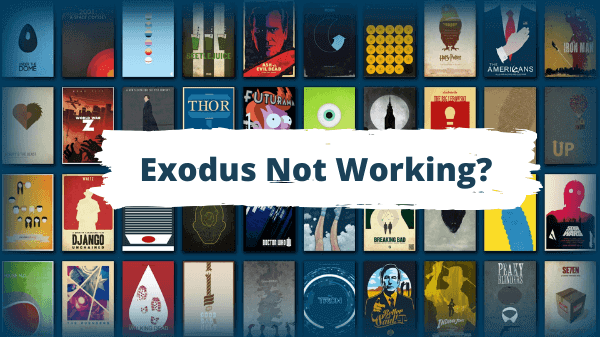
Kodi Exodus not working – Exodus Error Message
This error is indicated by the message “Exodus Error Message” appearing in the upper right corner . This problem is also widespread, however, at the moment the developers have not yet proposed an official solution to it. We recommend doing this in one of two ways:
- Update Exodus (see above).
- Reinstall Kodi. If you believe the developers of Exodus, then the reasons for this error lie in Kodi, so you need to uninstall and then reinstall the program.
Exodus not working – buffering errors
One of the most serious and annoying problems with Exodus not working errors. Make sure both Kodi and Exodus are updated to the latest versions before fixing them.
- Check your cache settings and delete temporary files. Every time you download a movie or watch a TV program, Kodi saves the file to your computer. When there are too many of these files, the video may not be displayed (or broadcast incorrectly). For easy cleaning, we recommend installing the Ares Wizard extension.
- Sometimes buffering errors occur due to a slow internet connection. It is recommended to contact your ISP to increase your traffic speed.
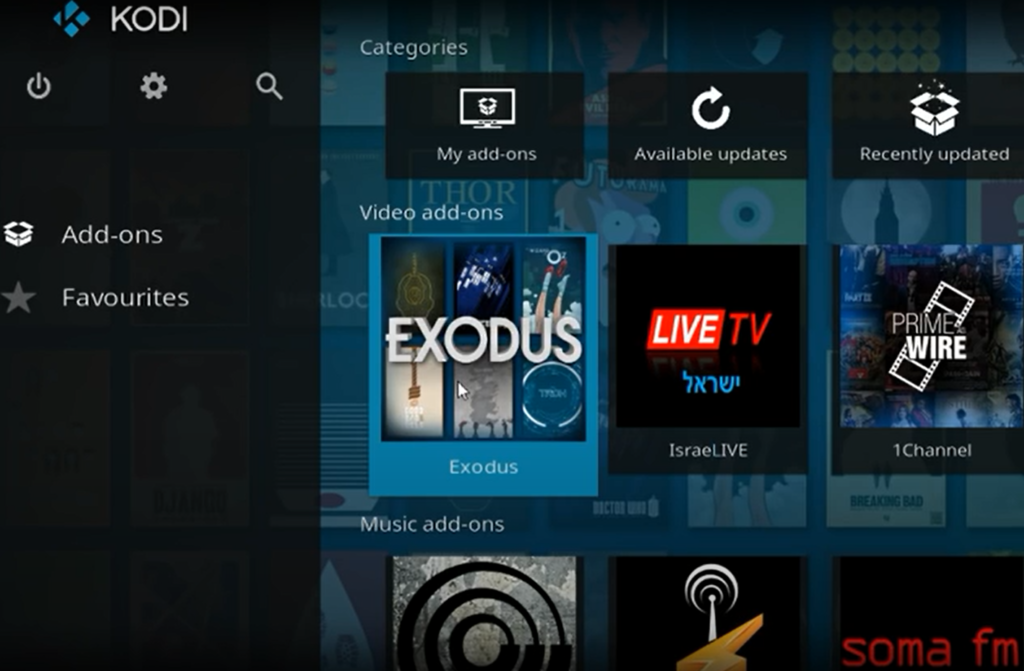
Exodus not working – new films are not displayed
The last common problem with Exodus is new movies not showing. In this case, you can only watch old films, 70-80s. The developers of Exodus and Kodi do not offer any solutions for this problem. Presumably, it occurs due to incorrect date and time settings on the user’s device. Go to device settings and check if the date and time are up to date, then launch Kodi.
By following these solutions, you can troubleshoot and resolve the “Exodus not working” error on Kodi, guaranteeing a seamless streaming experience. For ongoing support and the latest updates, stay connected with the Kodi community and forums. Enjoy uninterrupted entertainment on your preferred media player!
FAQs
What does the “Exodus not working” error on Kodi mean?
The “Exodus not working” error on Kodi typically shows issues with the functionality of the Exodus add-on, a popular video streaming add-on for Kodi. It can manifest as playback errors, no streams available, or other disruptions in your streaming experience.
Why is my Exodus add-on not loading any streams?
Several factors could contribute to this issue, including a poor internet connection, outdated add-on version, or cached data conflicts. Our guide provides step-by-step solutions to address these issues and restore the proper functioning of the Exodus add-on.
How do I fix or update the Exodus add-on on Kodi?
To update the Exodus add-on on Kodi, navigate to the Kodi home screen, go to “Add-ons,” find Exodus in the list, right-click (or press menu on remote) to access the context menu, and select “Check for updates.” Install any available updates to ensure you have the latest version.
