Code 43: USB error on Windows 7, 8, 10, does not see the device. How to fix it?
USB error on Windows: What is code 43?
The Code 43 USB error on Windows 7, 8, and 10 is a common issue that occurs when the operating system fails to recognize a connected USB device. This error can be frustrating, especially when your device is not detected, leading to limited functionality. Fortunately, there are several solutions to troubleshoot and resolve the Code 43 USB error on Windows. The leading and, concurrently, the most popular data transfer interface today is the Universal serial Bus. This interface perfectly mates with a PC and is compatible with software. However, when using the USB port, it may malfunction, which leads to errors in the system.
In this article, we will look at error code 43 when connecting USB. And we will also figure out how to eliminate this nuisance. Error code 43 may appear when devices are connected via the USB port and is characterized by the fact that the device is not displayed in the OS explorer, but is indicated by a yellow exclamation mark in the device manager. The error message itself can be seen in the properties of the connected device.
There are several reasons of USB error on Windows due to a problem:
- The lack of installed drivers in the OS for the connected device or incompatibility with old ones.
- Mechanical damage to the port.
- The power saving item is enabled when the device is connected.
- Registry errors.
- System files are damaged.
- A temporary failure of the connected equipment.
Let’s move on to how to fix the error when windows 7, 8, 10 does not see the device, by analyzing each cause of the problem.
Read Also: What to do in case of “USB Device Not Recognized Error” error in Windows 10
Option # 1: Remove device drivers
If you find yourself in trouble when you connect a new device, then the problem is probably the incompatibility of the driver from the new device with the old one. In such cases, it is necessary to remove the hardware driver for the system to deliver new software from the connected device. For this:
- Start-> right-click on “My Computer” (in versions of windows above 7 – “This computer”), in the pop-up menu, select “Properties”.
- A window with the name “System” will open in front of you.
- In the window on the left, look for the Device Manager and click on it.
- In the dispatcher that appears, we are looking for the device with which the system is having problems.
- We click RMB on your equipment and click “delete device”.
- We confirm our intentions, restart the PC.
- Connect your device.
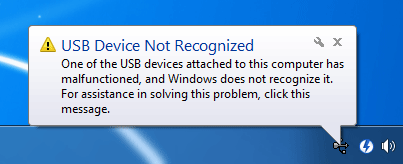
Option number 2: Checking the USB port for serviceability
There are times when, due to external influences on the ports, they fail completely or work with errors. Therefore, before you commit a sin on the software component, make sure that the port is working. For this:
- Examine the “socket” carefully for damage or foreign objects.
- Plug your device into other USB connectors and see how the system reacts. If Code 43 does not disappear when plugging the device into other jacks, go to the method described below. (But it is worth remembering that if the south bridge fails on the motherboard, absolutely all USB connectors may not work, therefore, if the system does not detect the connected device and there are no errors, this is a reason to contact the PC repair masters).
Option number 3: Disable energy saving
In the windows system, you can control the power supply of the connected equipment. It happens that the OS turns off our device to save energy, after which an annoying error with code 43 appears. To check if our device is turned off by the system, you must:
- Go to start-> PCM on “This Computer” -> properties.
- In the window that appears with the name “System”, on the left we are looking for Device Manager.
- We find our connected equipment and click on it with RMB -> Properties.
- In the pop-up window, select the “power management” section.
- We find the parameter that allows the equipment to be turned off in order to save energy, and uncheck it.
- We confirm our actions.
- Reboot your PC.

Option # 4: Clean up the registry
Most of the actions in the computer are recorded in the registry, and, accordingly, over time, many entries accumulate, mostly unnecessary, which leads to various kinds of errors in the OS. How do I fix the problem? You can fix Code 43 and other registry errors by cleaning it. There are many programs out there, but in this article we will take a look at Cleaner. Downloading the program from off-site, install and perform the following actions:
- We are heading to the “Registry” section.
- We click “Search for problems”.
- After the program finishes searching, click on the fix button.
- A window will appear prompting you to save a backup copy of all deleted records -> agree to save.
- We repeat steps 1-3, restart the computer.
Option # 5: Restore system files
The proposed method refers to ineffective methods, but it’s worth a try.
- Run the command line with administrator rights (start-> write “cmd” in the search bar -> click on the icon that appears cmd-> run as administrator).
- We type in the pop-up black window sfc / scannow.
- We are waiting for the end of the check.
- Reboot pc.
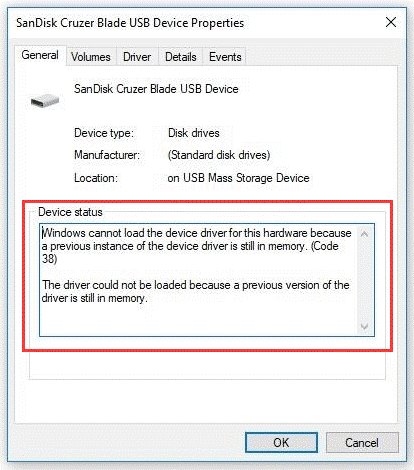
Option # 6: Is the device itself malfunctioning?
It is possible that the device itself that you want to connect begins to malfunction, thus the system gives an error. Try turning off your PC, turning off your equipment, and waiting a couple of minutes. If this does not help, check the connected device on other computers with windows 7, 8, 10, and if the equipment behaves the same way or is not recognized, then the problem may lie in the device’s USB controller. In such cases, we advise you to contact the code 43 USB error on windows 10 and code 43 USB windows 7 service.
Resolving the Code 43 USB error on Windows 7, 8, and 10 involves a combination of software and hardware troubleshooting. By following these steps, you can increase the chances of identifying and fixing the issue, allowing your USB devices to be recognized and utilized without encountering the Code 43 error.
FAQs
What is a Code 43 USB error?
A Code 43 error in Windows indicates that the operating system has stopped a USB device because it reported problems. This error is commonly displayed as “Windows has stopped this device because it has reported problems. (Code 43).”
Why does my USB device show a Code 43 error?
The Code 43 error can occur due to various reasons, including driver issues, hardware problems, or conflicts between devices.
Which devices can be affected by the Code 43 error?
Any USB device, such as external hard drives, USB flash drives, printers, or cameras, can be affected by the Code 43 error.
How do I identify a Code 43 error on Windows 7, 8, or 10?
You will see an error message in Device Manager next to the malfunctioning USB device, stating “Windows has stopped this device because it has reported problems.”
